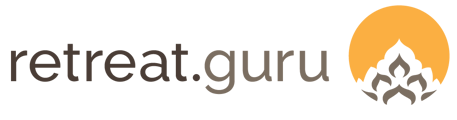How to configure a program to sell gift certificates and apply the gift amount to a guest's registration.
Last Updated: February 2025
Overview
The most popular way to sell gift certificates or vouchers through Retreat Guru is to configure a special program. In this article, we'll show you how!
Go to: Programs > Add New and create a new program called Purchase Gift Certificate (or whatever you'd like). Remember, this title will be displayed to the buyer.
Highlights
- Program Description
- Pricing
- Registration
- Text Customizations
- Other Special Configurations
- Online Registration Form
- Use of Personal Credit
Program description
When in the Edit Program view, open the Information tab.
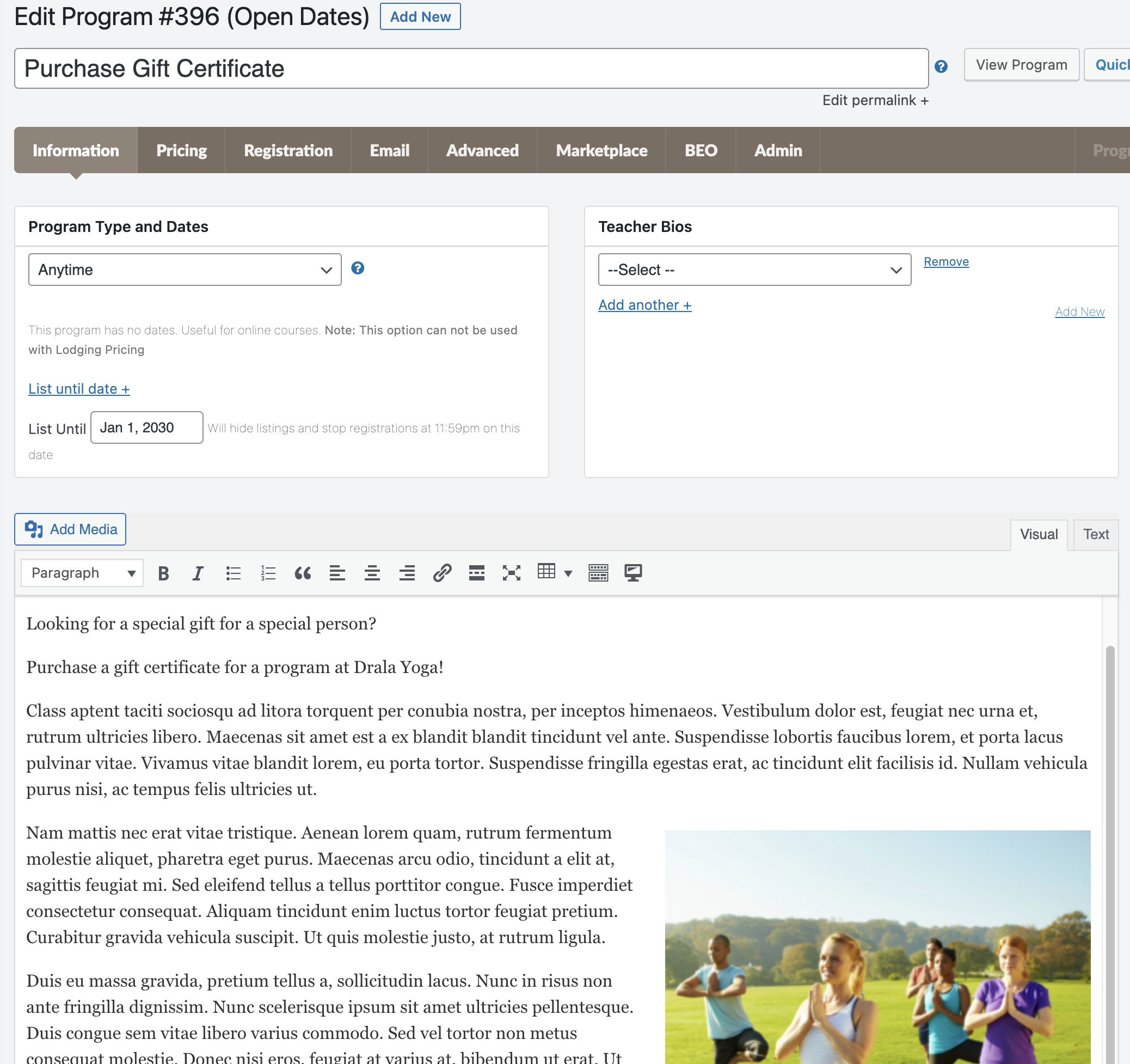
Designate the program type as Anytime (previously called, Ongoing - dateless) so that the program will always be available for registration.
Add a program description and feature image.
Pricing
In the Edit Program view, open the Pricing tab.
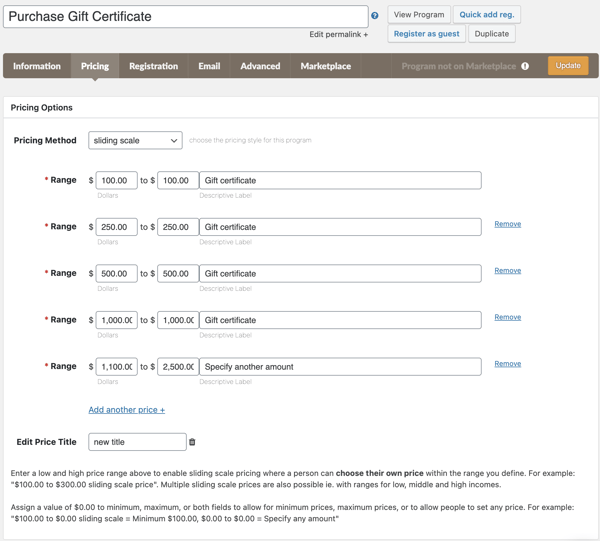
The sliding scale pricing method is most often used when configuring a program to sell gift certificates as it allows multiple choices for purchase.
You may wish to create a special transaction category for the sale of gift certificates and assign the appropriate general ledger (GL) code for reporting. If you use a special transaction category, modify the default so that your special transaction category is used for this program.
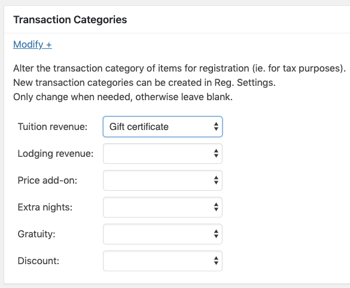
Registration
In the Edit Program view, open the Registration tab.

Select the questions that should appear on the online registration form for your Purchase Gift Certificate program. In this example, we have created new questions that support the purchase, like Recipient first name, Recipient last name, Recipient email, Recipient phone, and Recipient personal note.
Text customizations
In the Edit Program view, open the Registration tab and navigate to the Text Customization section. For more information, see Text Customizations.
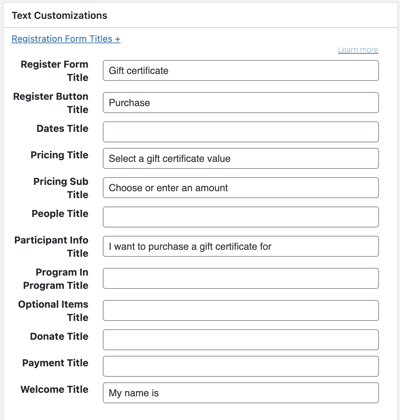
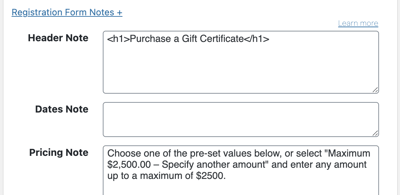

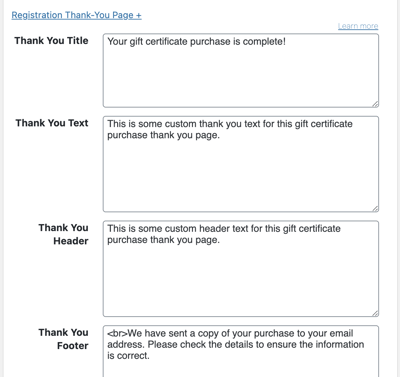
Other special configurations
You are able to:
Assign this program to a special program category to facilitate reporting.
On the Pricing tab, set option as People pay the total only.
Find this in the Gift Certificate Program, under Deposits
Modify the program's thank you page to be appropriate for this sale.
Programs > Gift Certificate Program > Registrations > Text Customizations

Modify the registration confirmation email to be appropriate.
Go to: Programs > Gift Certificate Program > Registrations > Text Customizations
Set the default registration status to needs approval or another special status so you can easily find gift certificate sales that have not yet been processed.
Go to: Programs > Gift Certificate Program > Registrations > Advanced Options
Online registration form
The image below shows an example of what your online registration form might look like to sell gift certificates.
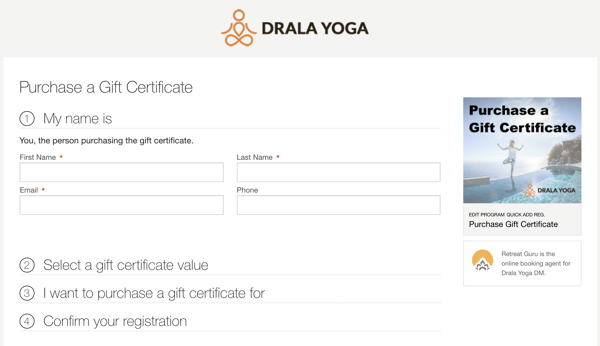
And, with the sections expanded:
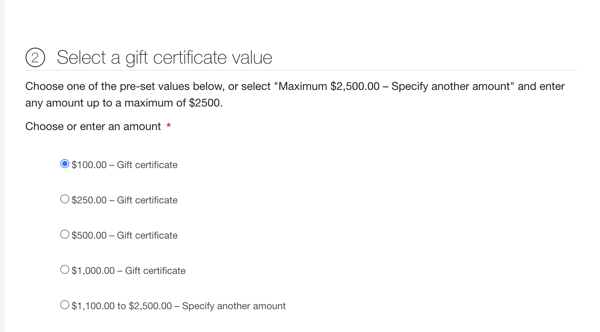
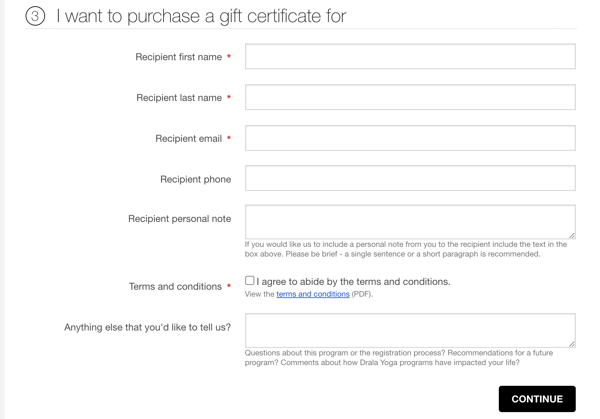
The following sample thank you page shows where your text customizations will appear.
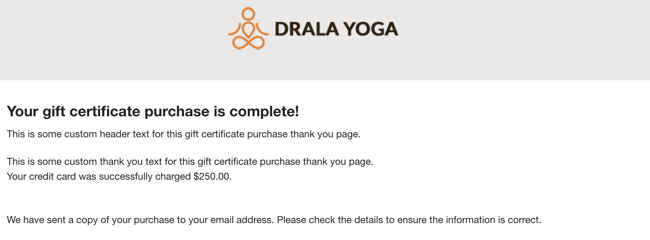
Below is a sample purchase gift certificate registration showing the fields associated with the gift certificate purchase.
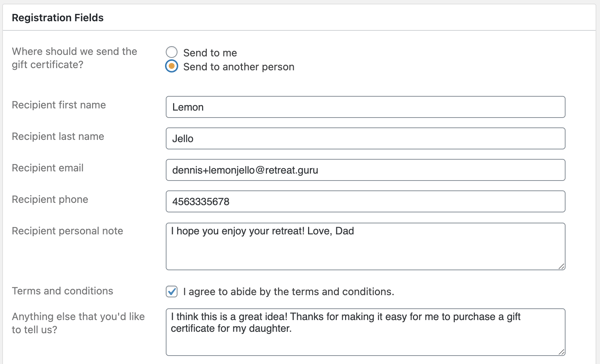
Use of personal credit
The sequence described above will enable you to sell gift certificates, but how can we apply that value to a registration?
One way is to create personal credit for the recipient.
Using this method, we will first cancel the original gift certificate purchase to create a negative balance due - we will cancel the registration, but we will not refund the payment. The negative balance due will be used to create a New credit from a program.
Learn more about creating and using personal credit.
If the buyer purchased the gift certificate for someone else, you can easily transfer the personal credit from the buyer to the intended recipient.
In the Personal Credit section of the buyer's registration, click on Person User ID lookup to search for the person to whom you wish to transfer the personal credit.
If that person is not found, you may Add new person.
Enter the amount and the person's User ID into the Receiving User ID box.
Submit and Save.
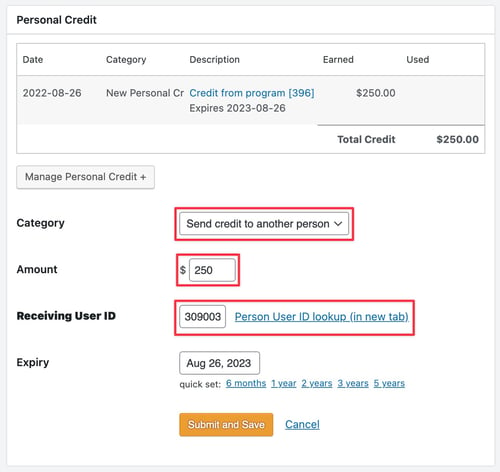
The original buyer's Personal Credit will reflect the activity.
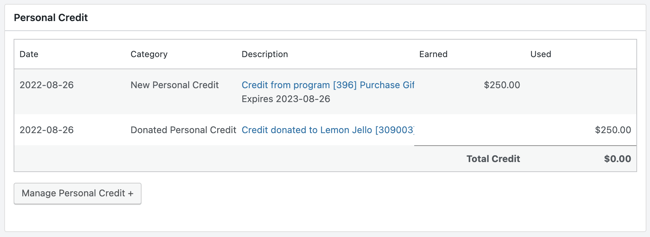
When the recipient contacts you to use the gift certificate, open their existing registration for a program and apply the personal credit.
Suppose they have not yet registered for a program. In that case, you can complete a Quick Add registration for the program of their choice, apply their personal credit to that registration, and email the guest edit link so that the guest may update their information and make payment on any remaining balance.
To uniquely identify each gift certificate, the Registration ID of the original purchase is often used.
To create an email template to notify a recipient that they have received a gift certificate, you can use the {{personal_credit_balance}} email template code. For example,
"Hi {{first_name}}, you have received a gift certificate.
Your personal credit balance, including this new certificate, is {{personal_credit_balance}}. Please contact us at registrar@drala.yoga or 303-555-1212 to redeem your certificate."
When the recipient contacts you to redeem their gift certificate you can manage their personal credit to Use credit for program.
![]() Everyone likes to give a gift!
Everyone likes to give a gift!
If you have questions or comments, contact your friendly support guru.