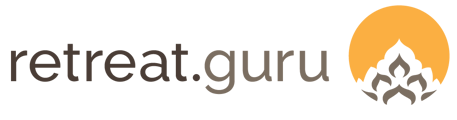Personal credit is a great alternative to refunds
Personal credit is a convenience for your guests, an encouragement for them to book again, and a financial benefit for you!
Sometimes, guests need to cancel their registration. They may have already paid a deposit or paid in full. Rather than processing a refund, you can transfer their previous payments to become personal credit.
Personal credit allows the amounts previously paid on a registration to be saved for future use on another registration - it's a credit on the guest's Retreat Guru profile. Although they may not be able to attend as originally planned, they will likely register for another program at a future date.
This article shows you how to create a personal credit for your guest and apply it to a future registration.
Personal credit expiration date
In this example, a guest previously paid in full, so the current balance due on the registration is zero. Now, the guest wants to cancel their registration because they can no longer attend.
Here's a view of the current registration.

In this example, the guest previously made a payment of $121.50. Your first step is to cancel the current registration.
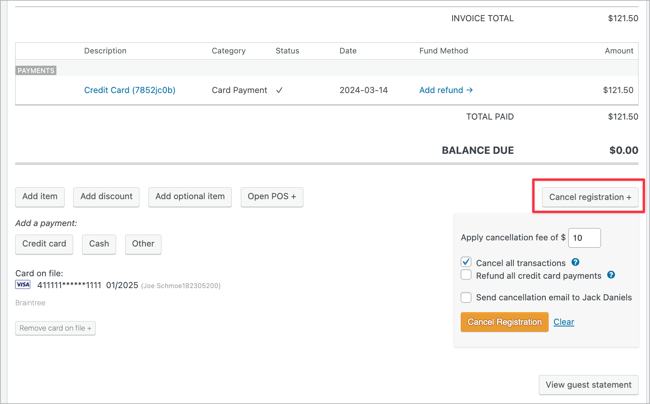
Do NOT check Refund the credit card on file.
When ready, click on the Cancel Registration button. The view will refresh. Next, click on Save Changes.
The view now shows the $10 cancellation fee and a balance due of ($111.50). The negative value indicates that you owe the guest this amount.
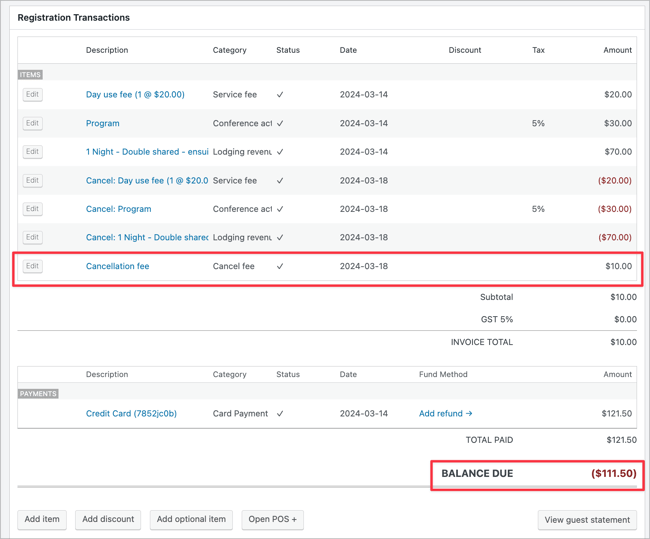
In our example, the registration now shows a ($111.50) balance due - a negative number - which means that you owe the guest this amount. Instead of refunding this amount, we will create a personal credit.
The personal credit section is found on the registration in the bottom right.
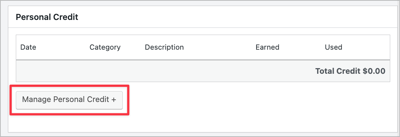
- Category - select New credit from program.
- Amount - enter 111.50 (to match the balance due).
- Program - should default to the program connected with the current registration. In our example, FLEX Stay as a guest.
- Expiry - enter a date or choose from the quick set.
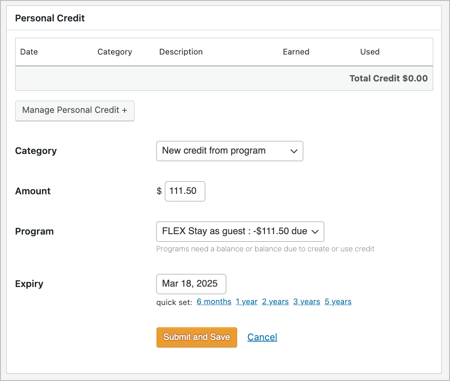
Click on the Submit and Save button.
The registration should now show a Balance Due of $0.00 and the Personal Credit amount of $111.50 you just created.
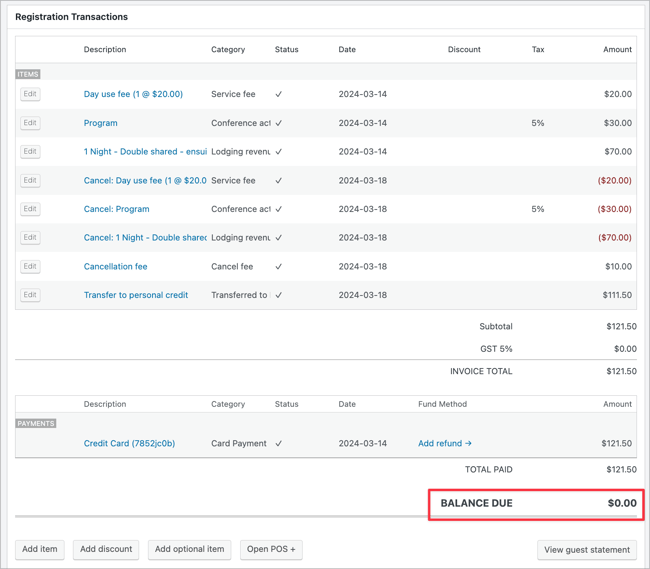
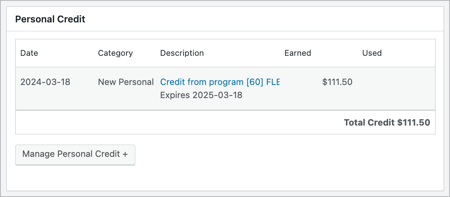
On the expiry date you set for the personal credit transaction, Retreat Guru will automatically send an email to the address you specify in the Expired Personal Credit Notification (Admin) email template at Settings > Email Templates.
When the personal credit transaction expires, no other action will be taken automatically - the personal credit amount can still be applied by your registrar. The email is just a notification that the personal credit transaction has expired - it's an indicator that you should view the guest's Person record to confirm that they still have a personal credit balance.
You may view a list of people who have a personal credit balance by selecting People from the main navigation menu. In Screen Options, check the box next to Personal Credit. And, under Filters and Reports, check the box next to Personal Credit - has a personal credit balance.
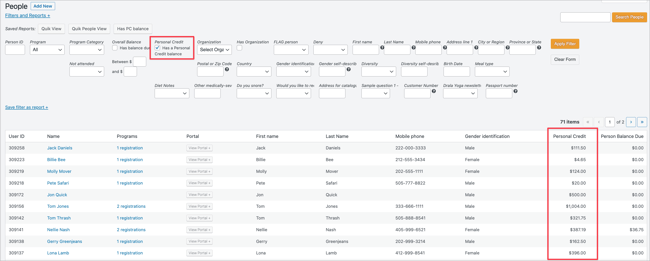
Following our example, the same guest now asks you to use their personal credit when registering for another program. They want to register for your future program, Come Alive.
Your registrar finds Jack Daniels (the guest) by searching Registrations, selecting Register for another program from the Edit Registration view on any of Jack's registrations, and finding the Come Alive program in the drop-down list.
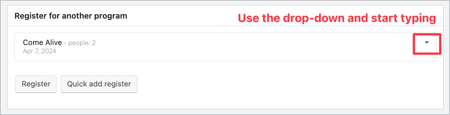
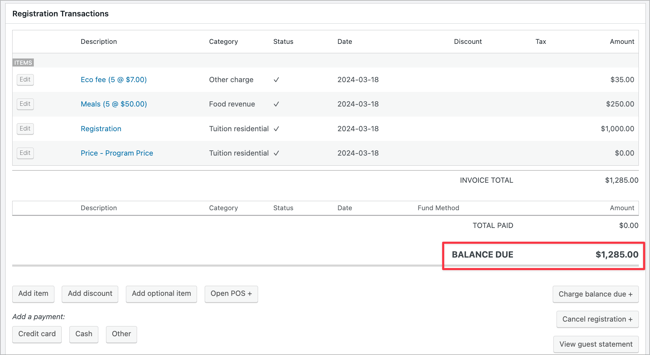
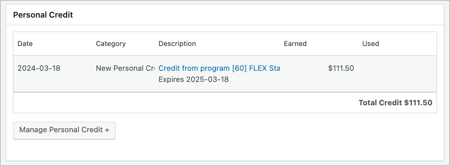
- Category - select Use credit for program.
- Amount - enter 100.00 (the amount of personal credit to be applied).
- Program - should default to the program connected with the current registration. In our example, Come Alive.
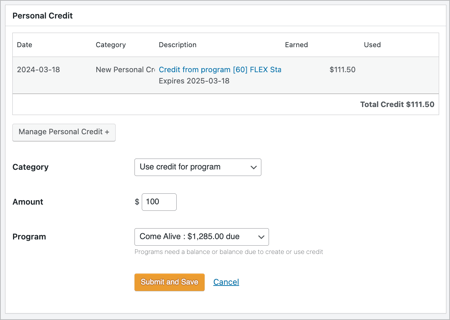
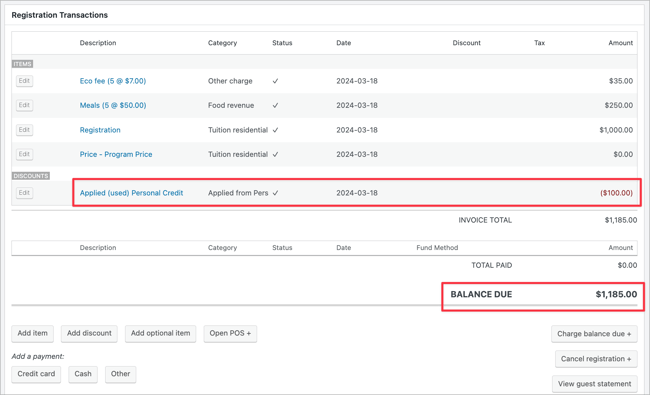
The personal credit balance has also been updated.
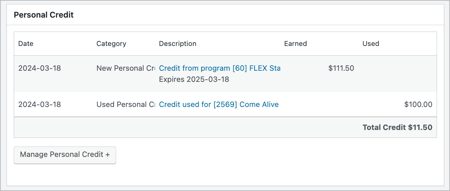
And we're done!
We canceled a registration, transferred previous payments to personal credit for the guest, and then later applied that personal credit to a new registration.
Refunding personal credit
Although you cannot directly refund personal credit to a credit card, you may be able to apply a refund to a credit card on the registration where the personal credit was originally created, then apply personal credit to that registration to effectively "refund" the personal credit. Sounds confusing? Let's look at an example.
Jack Beans has a personal credit balance of $100. He has requested a refund.
First, locate the registration where the $100 personal credit was created.

Next, add a $100 refund to the credit card on file.
Often, credit card companies have a time limit on the ability to refund. For example, they may only allow refunds within one year of the original transaction date. If that is the case, then you will need to refund the personal credit by check or other means.

There should now be a balance due on the registration.

In the Personal Credit section of the Edit Registration, click on Manage Personal Credit. Select Use credit for program, enter the amount of the credit to be applied, and Save.

The balance due should reflect the "refund".

And, in our example, Jack Beans' personal credit balance is now zero.

Reporting on expiring and expired personal credit
Report on expiring personal credit transactions
In the Transactions View, select the following:
- Screen Options: Person, Trans Date, Category, Description, and Item.
- Filters: in Personal Credit section of filters, enter From and To dates to specify a Credit Expiry Date range.
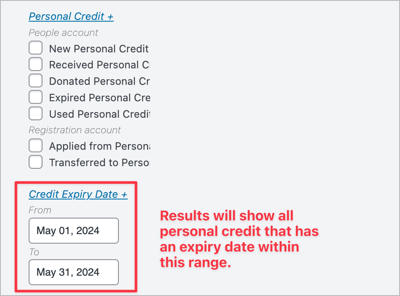
Like the email notification of expired credit, this report is meant to identify people with a personal credit transaction expiring within the specified range. You should view the Person record to determine the current status of their personal credit balance and, if appropriate, take action.
- Screen Options - Person, Trans Date, Category, Description, and Item.
- Filters - in Personal Credit section of filters, check box next to Expired Personal Credit.
The results will show all personal credit transactions with a Transaction Category of Expired Personal Credit.
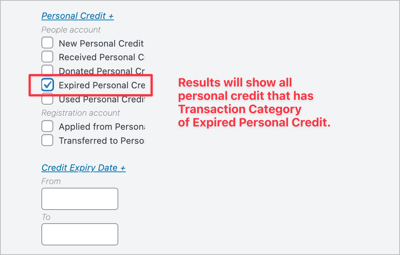
![]() Give credit where credit is due, and everyone is happy, including you!
Give credit where credit is due, and everyone is happy, including you!
Questions? Contact your friendly support guru.