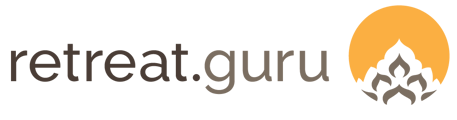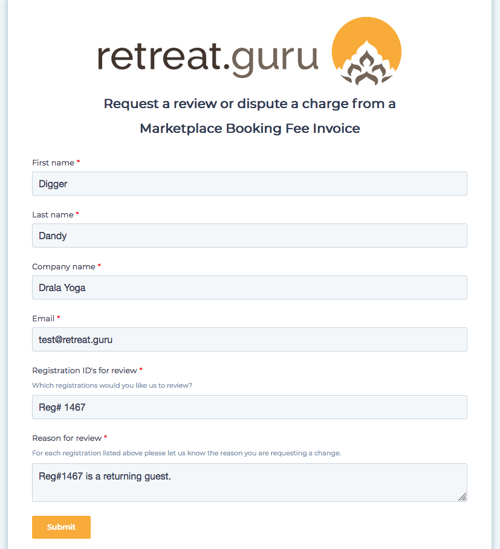Determining a marketplace booking, getting notified, details for payment processors, and disputing a charge.
Last Updated: January 2025
August 2024 Update: We no longer deduct marketplace fees from payouts, and instead we only charge credit cards for these fees.
Overview
In this article, written for administrators, we'll break down how Retreat Guru determines a Marketplace Booking, how you are notified, describe the best steps forwards depending on your payment processor, and explain how to dispute a charge.
This article is intended for those who already list on retreat.guru and are receiving additional bookings that originated on retreat.guru. If you haven't created your marketplace profile yet check out our How To List on the Marketplace help article.
Highlights
Marketplace Booking Fee
Listing on retreat.guru is free - the booking fee is only applied when a registration is made on retreat.guru or a guest found your program on retreat.guru prior to booking with you. Generally a 14% commission is applied to all applicable registrations.
How Retreat Guru qualifies a Marketplace Booking
Our tracking system (cookie) identifies participants who visit retreat.guru during the booking process - it is triggered when a person visits your center page, event page or a teacher page associated with your center on retreat.guru.
The cookie will also be triggered if a potential guest sends a message or books on the retreat.guru marketplace.
The cookie is used to confirm that the lead originated from the retreat.guru marketplace.
When the booking is confirmed, the Marketplace Booking Fee is applied to the registration.
View Your Marketplace Bookings
To quickly check most recent MP bookings navigate to your registrations page from the Admin Sidebar > Registrations
Registrations booked through the Marketplace (retreat.guru) are identified by the placement of the Retreat Guru logo ![]() next to the guest's name. This is helpful if you'd like to identify these bookings prior to our notification email.
next to the guest's name. This is helpful if you'd like to identify these bookings prior to our notification email.
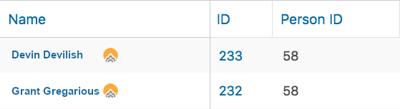
Filter registrations for reporting
To search for all registrations that have the Marketplace Billing Fee applied you can filter the registration report.
From the Admin Side panel, click:
Registrations > All Registrations > select Filters and Reports+ > select the Marketplace Reg? check box > Apply Filter.
- If this is a valuable report for you and your team you can click "Save filter as Report" below the filter list to save you time when checking for Marketplace Registrations.
Filter transactions for reporting
To view all transactions the Marketplace Billing Fee was applied to you can filter the transactions report.
From the Admin Side panel select:
Transactions > All Transactions > Choose Filters and Reports+ > select the Marketplace Reg? check box and Apply Filter.
- If this report is useful for you and your team you can click Save filter as report below the filter list to save you time when checking reporting for Marketplace Transactions.
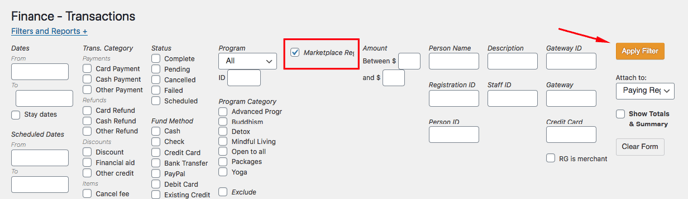
Notifications
You will receive a notification via email to review which of your monthly registrations qualify for the Marketplace Booking Fee. Depending on the way you have payments set up with Retreat Guru, your email may be slightly different from the example below.
This email is prepared before you are invoiced so you can confirm everything looks right on your end. The first business day of each month you will receive this notification for any applicable registrations from the previous month.
.png?width=600&name=image%20(1).png)
Payments, Payouts & Invoices
The way that Retreat Guru processes payments for the Marketplace Booking Fee varies according to the payment processor chosen and how your payout structure is configured in our software.
Add credit card information for automatic billing
This section applies to centers who do not use Retreat Guru's payment processing service. If you receive payouts from Retreat Guru this section does not apply, please see the section below.
Notifications are generated on the first business day of each month for applicable registrations from the previous month. The invoice and charge to the credit card will take place on the 10th of each month(or nearest business day) for any applicable registrations.
You will need to setup credit card payments for Marketplace Booking Fees separate from your regular booking software subscription payments. This keeps transactions separate and simplifies the billing process, especially helpful if adjustments need to be made.
You can add your credit card information by navigating to My Account > Fees & Invoices from the Admin side panel.
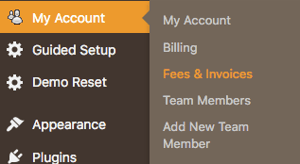
Once in the Fees & Invoices section, you can enter your billing information and credit card details. This only needs to be set up once and all billing will be charged to that credit card once entered.
Payouts
August 2024 Update: We no longer deduct marketplace fees from payouts, and instead we only charge credit cards for these fees.
Refunds & disputing charges
We know it's important to be flexible when it comes to registrations. If you notice any listed charges that you don't think are correct let us know! It is important to check your notification email (1st business day of the month) and communicate any requested changes prior to the invoice (10th of the month) being generated, whenever possible.
Marketplace Refunds
Some adjustments are automatic when cancelling a registration that booked through the marketplace. The Marketplace Booking Fee is calculated when the registration is created.
The charge remains when a reservation is cancelled and any of the listed below apply:
-
- You charge guests for non-refundable or partially non-refundable no-shows
- You charge guests for cancellations
- You do not fully refund the guest for any other reason
The charge is removed when a reservation is cancelled and any of the listed below apply:
-
- You choose to waive all cancellation fees and fully refund the guest
- You choose to waive all cancellation fees and move the guest payment to a credit for future reservations
- The guests never made any payments for the reservation
If you have not yet paid for the Marketplace Booking Fee (for applicable registrations), the charges will simply be deleted from your invoice. If you have already paid the Marketplace Booking Fee (has already been deducted from your payouts OR your credit card was already charged) you will be issued a credit towards future Marketplace Booking Fee's.
Top Tip: In order for Marketplace Booking Fee's to be removed during the cancellation process, your guests must first be fully refunded. You can do this two ways:
-
- Create a credit for all payments, or refund their card before you cancel the registration
- Refund the card on file during the cancellation process, using the "Refund the credit card on file" check box.
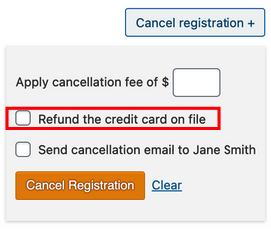
How to dispute a charge
We recommend reviewing our Marketplace Terms & Conditions prior to submitting any disputes.
If you'd like to request we review a charge for the Marketplace Booking Fee please complete the Marketplace Booking Fee Dispute Form. We will review any changes submitted and get back to you with any updates within 1-3 business days.
Example Form; click the image below to open the form.
Click here to dispute a charge.
![]() Get ready for all those new bookings!
Get ready for all those new bookings!
We'd love to hear from you. Did you find this article helpful? Are you aware of any additional information we should add? Would you like to suggest a topic for another article? If so, please contact your friendly support guru.