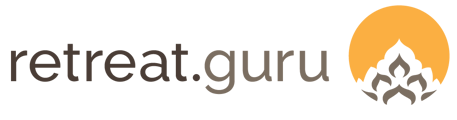Track the progress of programs and rentals from initial configuration to settlement, and maintain a working list of to-dos for your team.
Last Updated: February 2025
Overview
Does your team continually juggle many programs and rentals, all at different stages, from concept, to research, to creation, to delivery, to final settlement?
You likely agree that managing multiple tasks involving multiple people is a lot to organize!
In this article, we'll show you how to configure global statuses and tasks, and employ them. See also, Program Notes.
Please note: This feature is available only with certain software subscription plans. Not sure if your center qualifies? Ask us.
Details
The program status and tasks feature can help you and your team by providing basic milestone tracking and to-do list management.
For a program, the Status and Tasks are found at:
Programs > (select a program to edit) > Advanced > Status and Tasks.


For a rental, the Status and Tasks are found at:
Rentals > (choose a rental to edit) > Rental Info > Status and Tasks.

Or if you want to create new ones you can head to Settings > Contract Management > Rental Statuses or Rental Tasks.

Status
A status is a high-level indicator of the position of a specific program or rental on the timeline, or in the life cycle, of that event. For example, Lead, Evaluating, Quoted, Confirmed, Completed, Cancelled, etc.
You may assign a color to each status to make it easy to identify in the Programs view and on the Venues and Planning Calendar.
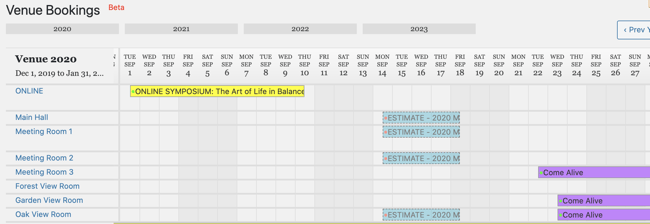
You may also assign a confidence factor to each status to indicate its likelihood of proceeding. The border and opacity of programs listed on this timeline are determined by the confidence factor assigned to the status. Programs and rentals with a status of Confirmed (a high confidence factor) are shown in a darker shade with a solid border, and programs that are not yet confirmed - Evaluating, for example - show in lighter shades with dotted borders (a lower confidence factor).
Go to Settings > Program > Program statuses and tasks to configure global settings for Status.

If a program or rental has an associated room block, the Block option (checkbox next to each status) will determine if that program's room block will be respected (when the program is assigned certain statuses). Consider the following example:
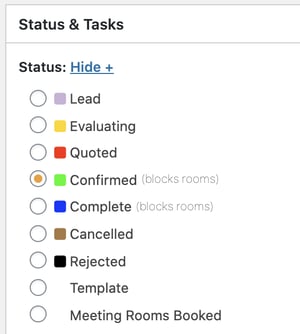
The Yoga program is associated with a room block called Yoga 12-25 October. The current status of the Yoga 101 program is Evaluating.
As shown in the image above, the Block option for status Evaluating is not checked.
Even though the Yoga program is associated with a room block, that room block will not be respected as long as the Yoga program has a status of Evaluating - rooms in that room block can be booked by other programs.
The status of Confirmed has the Block option checked.
When you change the status of the Yoga program to Confirmed, the room block will be respected - no other programs can book the rooms in the block assigned to Yoga.
Tasks
Go to Settings > Program > Program statuses and tasks to configure global settings for Tasks.

In the image above, we have configured two tasks as separators - one for Programs and one for Rentals - as a means of organizing the list of tasks.
These tasks will appear for all programs and rentals.
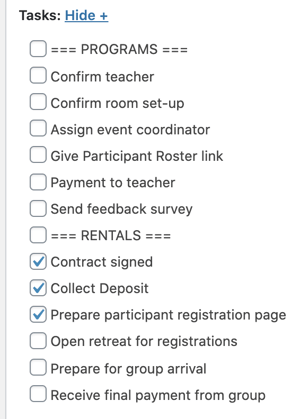
The image to the right shows the Tasks section for a rental, indicating that the contract has been signed, the deposit collected, and that the program for participant registration has been configured.
The next task to be accomplished is the Open the retreat for registrations.
A shared task list like this is especially helpful when multiple people on your team are working on the same program or rental - at a glance, they all can see what's been accomplished and what's next.
![]() We love to support you to do what you do best - delivering programs that impact lives. If you have questions or comments, contact your friendly support guru.
We love to support you to do what you do best - delivering programs that impact lives. If you have questions or comments, contact your friendly support guru.