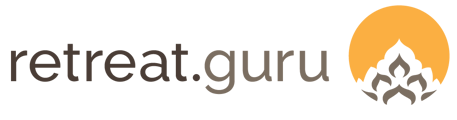Allocate rooms for program participants or temporarily remove certain rooms from your inventory.
The Program-Restricted Room Allocation feature described in this article is available only with certain software subscription plans. Not sure if your center qualifies? Ask your friendly support guru.
What is a room block?
Three types of room blocks are available in Retreat Guru.
Rules for room blocks:
- 1 day, 1 room, 1 block - on a given day, a room may only be in one room block.
- 1 room block - a program may be associated with only one room block.
Later in this article, we describe how Retreat Guru determines room availability. and outline methods to manage more complex room block requirements.
Room blocks are not required. If room blocks are not used, room availability for a program will be determined as the unoccupied (not yet booked) rooms within the lodging types specified for that program.
See also, Room Bookings Chart and Switch room for guest during their stay.
Standard Room Block
A standard room block is sometimes referred to as a maintenance block. When a room is included in a standard room block it is not available for booking.
A standard room block is commonly used when you need to temporarily remove rooms from booking availability. For example, due to maintenance or renovations, and seasonality (certain cabins may be suitable for summer use only).
To configure a Standard Room Block go to Rooms > Add Room Block.
Add a descriptive Title, choose Block Type of Standard, and set the Duration.
In this example, we plan to renovate Ocean Villas 102, 103, and 104.
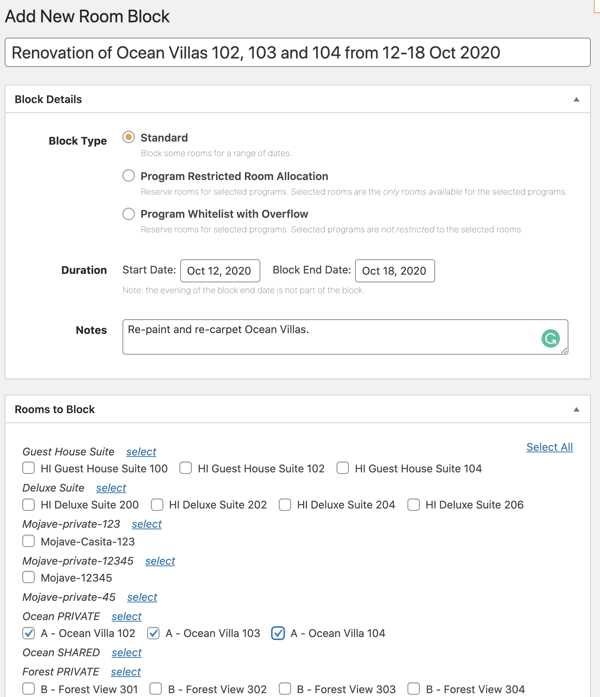
View Room Blocks at Rooms > Room Blocks.
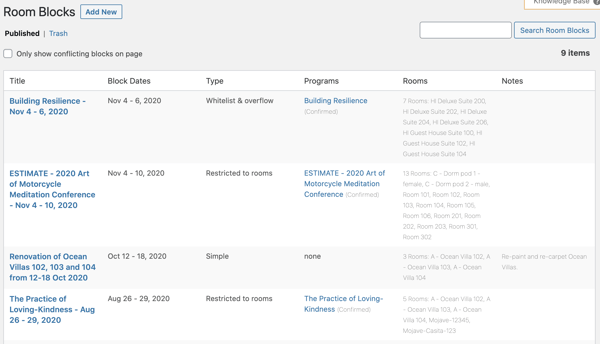
To see if any Room Blocks have conflicting dates, check the box next to Only show conflicting blocks on page.
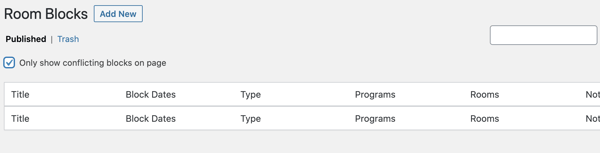
Program Restricted Room Allocation
A program restricted room allocation allows you to make certain rooms available only to specific programs. And only those rooms included in a program restricted room allocation for a program will be available to guests registering for that program.
For example, let's say you have 30 rooms on your property, numbered 1 - 30. They are all in the Single lodging type (each has one single bed). You have made the Single lodging type available for both Program A and for Program B. Both Program A and Program B are scheduled for arrival on September 1st and departure September 6th.
If you include Rooms 1 - 10 in a program restricted room block for Program A, only Rooms 1 - 10 will be available for people registering for Program A.
If you include Rooms 11 - 20 in a program restricted room block for Program B, only Rooms 11 - 20 will be available for people registering for Program B.
Each time that a guest chooses the Single lodging type on the online registration form for Program A, Retreat Guru will auto-assign one of the Rooms 1 - 10. When the 11th person tries to register, they will see that the Single lodging type is sold out.
Each time that a guest chooses the Single lodging type on the online registration form for Program B, Retreat Guru will auto-assign one of the Rooms 11 - 20. When the 11th person tries to register, they will see that the Single lodging type is sold out.
In this example, Rooms 21 - 30 are not available to either Program A or Program B.
Here is another example. Let's create a program restricted room allocation for The Building Resilience program that is offered Nov 4 - 6.
Create a room block
To create a room block go to Programs > (choose a program to edit) > Advanced > Room Blocks. Click on Add room block.
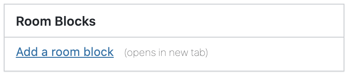
A new tab will open. Since we selected Add room block from the Edit program view, many of the fields will be pre-populated.
It is best practice to include the program name and dates (duration of the room block) in the Room Block title.
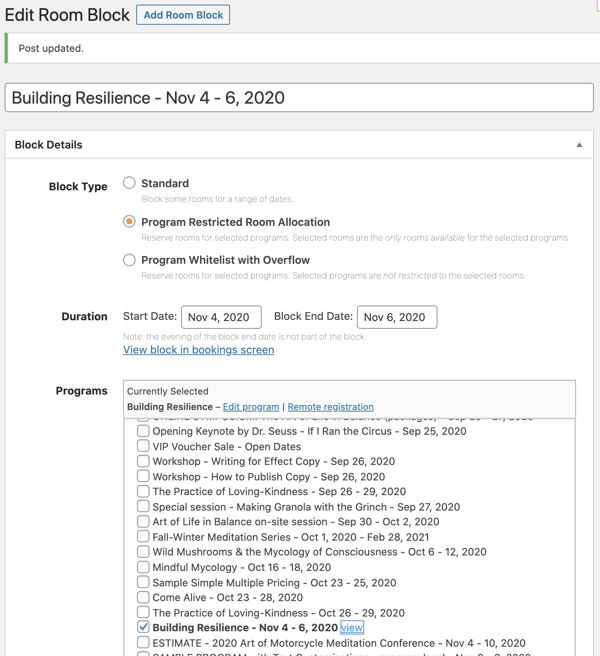
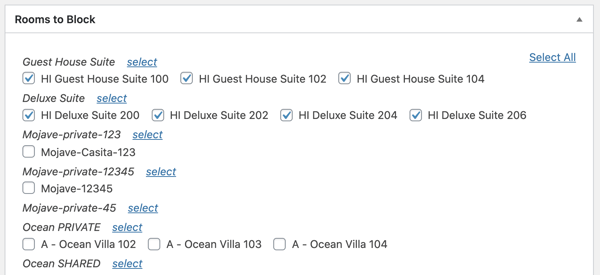
Choose Program Restricted Room Allocation.
The duration of the room block is usually the same as the start date to end date of the program, but you may extend the date range if needed. Ensure that the correct program has been selected, in this case, Building Resilience - Nov 4 - 6. And finally, choose the Rooms to Block.
The rooms shown are organized by their Primary Lodging Type.
The room bookings view will show the room block as greyed-out and will list the room block name.
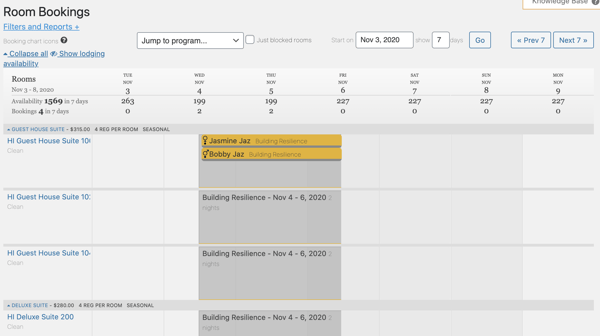
As an admin user (registrar), you may override the room block and book guests into blocked rooms.
Program Whitelist with Overflow
The program whitelist with overflow allows you to make certain rooms available only to specific programs. And, any other available rooms will also be available to guests registering for that program.
For example, let's say you have 30 rooms on your property, numbered 1 - 30. They are all in the Single lodging type (each has one single bed). You have made the Single lodging type available for both Program A and for Program B. Both Program A and Program B are scheduled for arrival on September 1st and departure September 6th.
You have included Rooms 1 - 10 in a program whitelist with overflow room block for Program A. Rooms 1 - 10 will be available only for people registering for Program A.
You have included Rooms 11 - 20 in a program whitelist with overflow room block for Program B. Rooms 11 - 20 will be available only for people registering for Program B.
Rooms 21 - 30 are not part of any room block.
Here's where the program whitelist with overflow differs from the program restricted room block.
Since Rooms 21 - 30 are not part of any room block, and you've used the program whitelist with overflow room block type for Program A and Program B, Rooms 21 - 30 are available to both Program A and Program B on a first-come-first-serve basis.
When the first 10 guests register for Program A and choose the Single lodging type on the online registration form, Retreat Guru will auto-assign one of the Rooms 1 - 10. When the 11th person tries to register, and some of the Rooms 21 - 30 are available, the Retreat Guru will assign one of those Rooms 21 - 30.
Depending upon your configuration of primary and secondary lodging types, and rooms, Retreat Guru will not necessarily fill blocked rooms before other available whitelisted rooms.
Create a room block
To create a room block go to Programs > (choose a program to edit) > Advanced > Room Blocks. Click on Add room block.
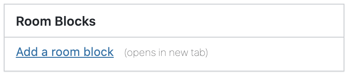
A new tab will open. Since we selected Add room block from the Edit program view, many of the fields will be pre-populated.
It is best practice to include the program name and dates (duration of the room block) in the Room Block title.
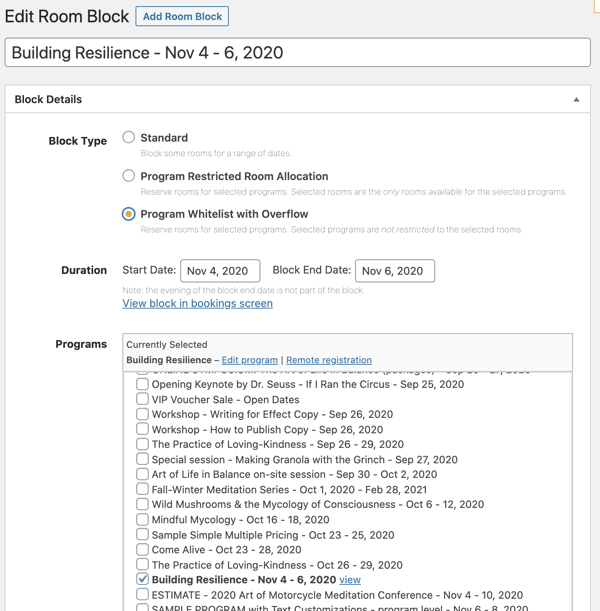
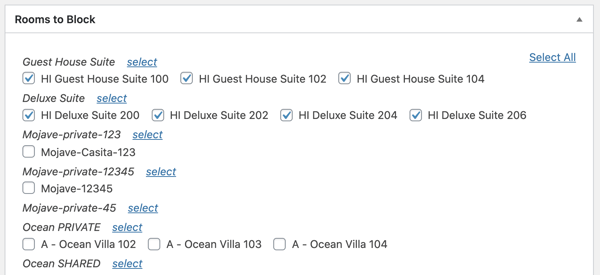
Choose Program Whitelist with Overflow.
The duration of the room block is usually the same as the start date to end date of the program, but you may extend the date range if needed. Ensure that the correct program has been selected, in this case, Building Resilience - Nov 4 - 6. And finally, choose the Rooms to Block.
The rooms shown are organized by their Primary Lodging Type.
The room bookings view will show the room block as greyed-out and will list the room block name.
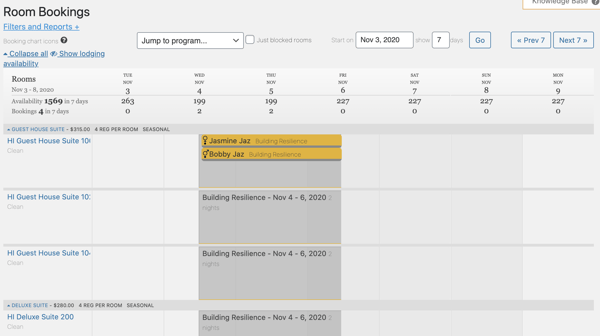
Since we chose Program Whitelist with Overflow, the greyed-out rooms and any other rooms that are not part of another room block, and are included in a lodging type made available to Building Resilience, will be available to Building Resilience on a first-come-first-serve basis.
As an admin user (registrar), you may override the room block and book guests into blocked rooms.
How is room availability determined?
When a person views the online registration form for a program that is lodging-based, they are asked to choose a Lodging Type.
In the online registration form shown below, the program has been configured to offer the following Lodging Types: Single, Double, Triple, and Dorm. The Lodging Types Double and Triple are sold out - all available rooms have been booked.
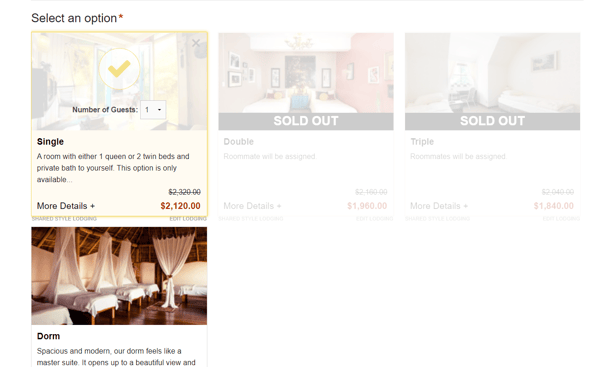
For a configured Lodging Type to show availability for the stay dates associated with the registration, there must be rooms assigned to that Lodging Type that are unoccupied (not yet booked) if hotel-style, or rooms that have space available if shared-style.
Then, if room blocks are used, Retreat Guru considers the following for each room before considering the room to be available.
- The room must not be in a Standard Room Block for any of the stay dates.
- The room must not be in a Program Restricted Room Allocation room block or a Program Whitelist with Overflow room block for another Program for any of the stay dates.
Implications:
- If you create a room block for a program, make sure the rooms you add to the block are in one of the Lodging Types used by the program. If they are not, the rooms will not be available for the program.
- For any given date, if a room is part of 2 blocks, where each block is associated with its own program, that room will not be available for either program.
- If you create multiple blocks for the same program, and each of those blocks includes some of the same rooms, only the rooms included in both blocks will be available to the program.
Here's an example of the third implication above. If the program Yoga 101 is associated with Room Block A (includes rooms 1, 2, 3, 4) and with Room Block B (includes rooms 4, 5, 6, 7), only Room 4 - the only room common to both blocks - will be available to people registering for Yoga 101.
Sharing a room block with multiple programs
Multiple programs may share a Program Restricted Room Allocation room block or a Program Whitelist with Overflow room block if those programs have the same start and end dates. The rooms included in the block will be available to any program listed in the room block configuration.
Room blocks for flexible date programs
You may use room blocks for flexible date programs.
A room block for a flexible date program will only affect a registration when the stay dates of that registration overlap with the dates of an associated room block.
For example, consider the Program Restricted Room Allocation room blocks shown below for Yoga 101 which is configured as a Hotel - guest chooses their dates (flexible date) program.
- Block A covering Feb 7th through 10th with Rooms 1, 2, 3, 4, 5
- Block B covering Feb 10th through 14th with Rooms 4, 5, 6, 7
- Block C covering Feb 15th through 20th with Rooms 5, 6, 7, 8, 9
Room availability for registrations with stay dates shown below:
- February 10th to 12th - Rooms 4, 5 (only those rooms that are included in both Block A and Block B since the room block dates overlap)
- February 11th to 14th - Rooms 4, 5, 6, 7
- February 14th to Feb 18th - Rooms 5, 6, 7 (only those rooms that are included in both Block A and Block B since the room block dates overlap)
![]() Feeling blocked? Reach out to your friendly support guru.
Feeling blocked? Reach out to your friendly support guru.
We're here, ready to help. We love to support you to do what you do best - delivering programs that impact lives.