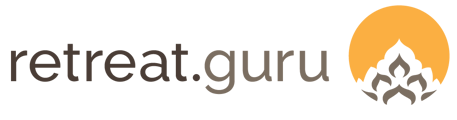Common scenarios for reconciling programs associated with group and conference bookings.
Last Updated: January 2025
Overview
A rental is a relationship where you provide services - registrations, lodging, meals, meeting rooms - to an individual or organization (your client) so that they may conduct their conference, workshop, or meeting (the event) on your property.
Read more about Rentals for Groups and Conferences.
The final rental step is presenting a statement or invoice to your client to reconcile the event. This guide describes the two most common rental reconciliation scenarios.
Highlights
Scenario 1 - Participants self-register and pay
Most centers and clients prefer participants self-register by making a deposit. Participants receive a guest statement and pay the balance before arrival.
This approach allows your rental client to focus on what they do best - delivering the program content and engaging with their participants. They offload the administrative details to you, as you are better positioned to answer participant questions about your center, lodging, meals, and services, and to manage the booking process.
With this approach, each participant will have their own registration, guest statement, and payment history.
Here is an outline of the process, from creating the rental quote/agreement through final event reconciliation.
Rental Quote/Agreement
- Quote
- Line items on the Pricing tab are estimates based on the anticipated lodging, meals, and other services you will provide for the group.
- These amounts can be used to calculate the Renter’s initial deposit and interim payments (if applicable).
- DO NOT check the box Copy transactions to the renter’s program registration.
- In this scenario, the Renter won’t pay for all of the items listed on the quote; the participants will pay.
- Line items on the Pricing tab are estimates based on the anticipated lodging, meals, and other services you will provide for the group.
-
- On the Quote tab, select a program template to be used when RG auto-creates the program for participant registration. In this model, participants register themselves using the online registration form and usually pay a deposit.
- Acceptance
- Renter accepts quote/agreement with deposit.
- Upon acceptance:
- Retreat Guru auto-creates a program for participant registration using the program template you specified.
- Retreat Guru auto-registers the Renter for the program.
- Retreat Guru auto-applies the Renter's deposit to the Renter’s reg for the program.
Program for participant registrations
- Retreat Guru auto-created the program using the template you specified.
- You should confirm the program configuration (description, pricing, room blocks, etc.) before opening the program for participant registration.
- The program Pricing tab should show what participants will pay. For example, you could create package builder line items for tuition, meals, and other fees, and in the lodging section, select lodging types available for this program.
- On the Advanced tab, do not make the Renter the Event Group Lead. Each participant will have their own registration and make their own payment - transactions on participant registrations will not be auto-moved to the Renter’s reg.
Program Registrations
- Renter’s registration
- Auto-created when Retreat Guru auto-created the program, and the Renter’s deposit was applied to the Renter’s program registration.
- Manually add items as appropriate for lodging, meals, etc., on the Renter’s reg. For example, you likely won’t charge the Renter a participant registration fee, may comp the Renter’s lodging, and may only charge the Renter for meals.
- You could add an administration fee to the Renter’s registration as a line item to cover your costs to administer participant bookings. Or, you could configure a fee to be charged on each participant’s registration.
- Solicit interim payment(s) from the Renter and enter on the Renter’s registration according to your payment terms. For example, the Renter initially paid the 20% deposit, and you scheduled another 20% to be paid 60 days before the start date and scheduled 50% to be paid 30 days before the start date. You may use the Scheduled Payment feature to auto-charge to card on file.
- These scheduled payments are intended to ensure you receive payments equal to the guaranteed minimum for the event and to respect your cancellation policy.
- You may adjust these scheduled payments as needed as the rental process proceeds.
- Participants registrations
- Participants use the online reg form to book and make a deposit or pay in full.
Reconciliation
- Renter’s registration
- If needed, add line item(s) to the Renter’s registration, to …
- meet the guaranteed minimum requirement if the total number of participant registrations falls short.
- charge Renter for services/products added after the original quote.
- If needed, add a negative-value line item (or discount) to the Renter’s registration for commissions (or revenue sharing) due to the Renter. Adding an item with a negative value, or adding a discount, will reduce your revenue. For example, add a discount with a custom discount transaction category (like Presenter Settlement or Commission Paid). Or, if revenue sharing Lodging, assign the discount to the Lodging transaction category.
- If needed, add line item(s) to the Renter’s registration, to …
- Settlement
- Develop a procedure with your bookkeeper to ensure correct journal entries are made in your accounting system.
- If the balance due is negative, you owe Renter.
- Add an Other Payment with a negative value, and use a custom Fund Method like Paid to Presenter. This should bring the balance due on the Renter’s registration to zero.
- If the balance due is positive, the Renter owes you.
Scenario 2 - Renter uses Remote Reg and pays
Sometimes the Renter (your client) wants to manage the participant registration process - assigning participants to rooms (in Retreat Guru) and collecting payment (outside of Retreat Guru).
You facilitate this approach via the Remote Registration feature. Line items from each participant’s (remote) registration will be automatically moved to the Renter’s program registration.
However, each participant will still have their own registration - you could add line items for incidental charges during their stay, and the participant could pay for those items directly.
Here is an outline of the process, from creating the rental quote/agreement through final event reconciliation.
Rental Quote/Agreement
- Quote
- On the Pricing tab, line items are estimates based on the anticipated lodging, meals, and other services you will provide for the group.
- In this scenario, the participants will not initiate their registration themselves. The renter will initiate the participant registration by making an entry on the Remote Registration form.
- All participant registrations will be grouped on the Renter’s registration. The Renter will collect money directly from participants, outside of Retreat Guru.
- These amounts can be used to calculate the Renter’s initial deposit and additional payments (if applicable).
- If the event proceeds exactly as quoted, the line items on the Rental Pricing tab will be the amounts the Renter will owe you.
- Check the box Copy transactions to the renter’s program registration.
- On the Quote tab, select a program template to be used when Retreat Guru auto-creates the program where the participants will be added by the Renter via the Remote Registration form.
- On the Pricing tab, line items are estimates based on the anticipated lodging, meals, and other services you will provide for the group.
- Acceptance
- Renter accepts quote/agreement with a deposit.
- Retreat Guru auto-creates a program for participant registration using the program template you specified.
- Retreat Guru auto-registers the Renter for the program.
- Retreat Guru auto-applies the deposit to the Renter’s registration for the program.
Program for participant registrations
- Retreat Guru auto-created the program using the program template you specified.
- You should confirm the program configuration (description, pricing, room blocks, etc.) before opening the program for participant registration.
- Pricing tab
- Package Builder items, if listed, will be priced at zero dollars since the Renter is paying you directly for these items, as quoted. The Renter will collect money directly from participants for these items.
- Lodging Types,
- if non-zero amounts are configured for lodging types on the program pricing tab, you will likely need to delete the lodging line items on the Renter’s registration. That is, if participant lodging appears as a line item on the Renter’s reg, and on each participant’s reg, you will double-count sales.
- If you configure actual lodging prices on the program pricing tab, you have the option to display these amounts on the Remote Registration form (you can hide prices on the Remote Registration form if you wish). This may help the Renter determine how much to collect from their participants.
- If zero amounts are configured for lodging types on the program pricing tab, you may need to adjust the lodging line item(s) on the Renter’s registration to reflect actual participant registrations. That is, if more/fewer participants are registered, or if the actual mix of private/shared varies from the quote, you may need to update the amounts charged to the Renter.
- if non-zero amounts are configured for lodging types on the program pricing tab, you will likely need to delete the lodging line items on the Renter’s registration. That is, if participant lodging appears as a line item on the Renter’s reg, and on each participant’s reg, you will double-count sales.
- Advanced tab
- Designate the Renter as the Event Group Lead. As each participant is registered, their transactions will be moved to the Renter’s registration,
- Each participant will still have their own registration. If needed, you may add items to a participant's reg and collect payment directly. For example, you may need to collect for incidental charges during their stay that the Renter has not agreed to pay on their behalf.
- Remote Registration for Group Leader
- Provide the link to the Renter so they may assign participants to rooms. (Link is on the Advanced tab when editing the program.)
- You can auto-email participants so they may complete their registration details (meal preference, answer custom questions, etc.)
- Designate the Renter as the Event Group Lead. As each participant is registered, their transactions will be moved to the Renter’s registration,
- Renter’s registration
- Auto-created when Retreat Guru auto-created the program, and the Renter’s deposit was applied to the Renter’s program registration.
- Since you checked the box Copy transactions to the renter’s program registration on the Rental, line items from the Rental appear on the Renter’s program registration.
- You may manually add/adjust/delete line items as needed on the Renter’s registration. Adjustments made to the Renter’s program registration will not affect the original quote tab on the Rental.
- Solicit interim payment(s) from the Renter and enter on the Renter’s registration as required by the payment terms. You may use the Scheduled Payment feature to auto-charge to card on file.
- These scheduled payments are intended to ensure you receive payments equal to the guaranteed minimum for the event and to respect your cancellation policy.
- You may adjust these scheduled payments as needed during the process.
Reconciliation
- Renter’s registration
- If needed, add line item(s) to the Renter’s registration, to …
- meet the guaranteed minimum if the total number of participant registrations falls short.
- charge Renter for services/products added after the original quote.
- If needed, add a discount to the Renter’s registration for commissions (or revenue sharing) due to the Renter. Adding a discount will reduce your revenue. For example, add a discount with a custom discount transaction category (like Presenter Settlement or Commission Paid). Or, if revenue sharing Lodging, assign the discount to the Lodging transaction category.
- If needed, add line item(s) to the Renter’s registration, to …
- Settlement
- Develop a procedure with your bookkeeper to ensure correct journal entries in your accounting system.
- If the balance due is negative, you owe Renter.
- Add an Other Payment with a negative value, and use a custom Fund Method like Paid to Presenter. This should bring the balance due on the Renter’s registration to zero.
- If the balance due is positive, the Renter owes you.
![]() We love rentals! If you have any questions, comments, or suggestions for improvement, please contact your friendly support guru.
We love rentals! If you have any questions, comments, or suggestions for improvement, please contact your friendly support guru.