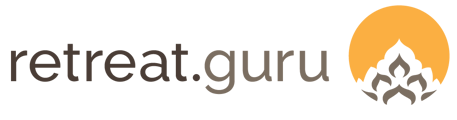Provide program participants with a view of their past, present, and future registrations and a quick link to programs delivered online.
Last Updated: March 2025
Overview
The Participant Portal feature allows your participants to view all of their registrations with you in one convenient location:
- No more searching - I don't want to search through my emails to find the access link to one of the many online programs that I've registered for.
- Calendar reminders - I want to easily add my programs to my Google or Outlook calendar - especially for programs delivered online - where I can set reminders.
- View guest statements - I want to quickly see my guest statements and, if I have a balance due, click to make a payment.
- Review participation history - I want to easily see a list of the programs I've taken.
You can provide all of these benefits through the Participant Portal!
This special feature is available only with certain software subscription plans. Not sure if your center qualifies? Ask your friendly support guru.
Configure the participant portal
To add a logo, header text, note, and footer text to the participant portal, go to Settings > Online > Participant portal. If desired, you may add basic HTML in these sections.
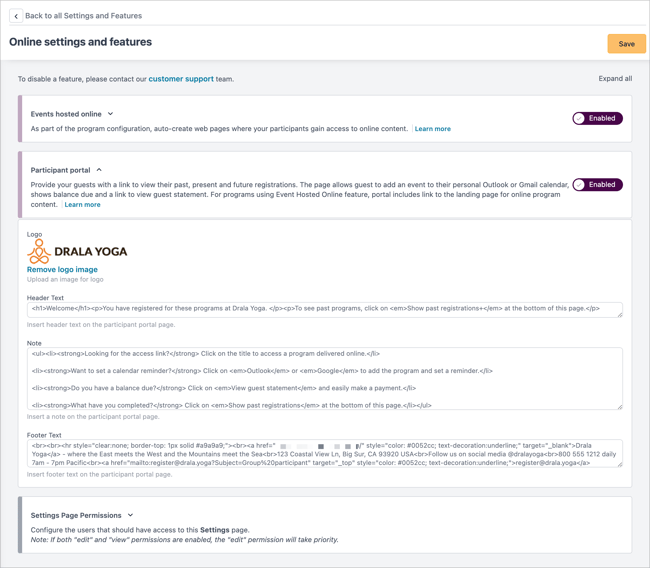
The resulting view is shown below.
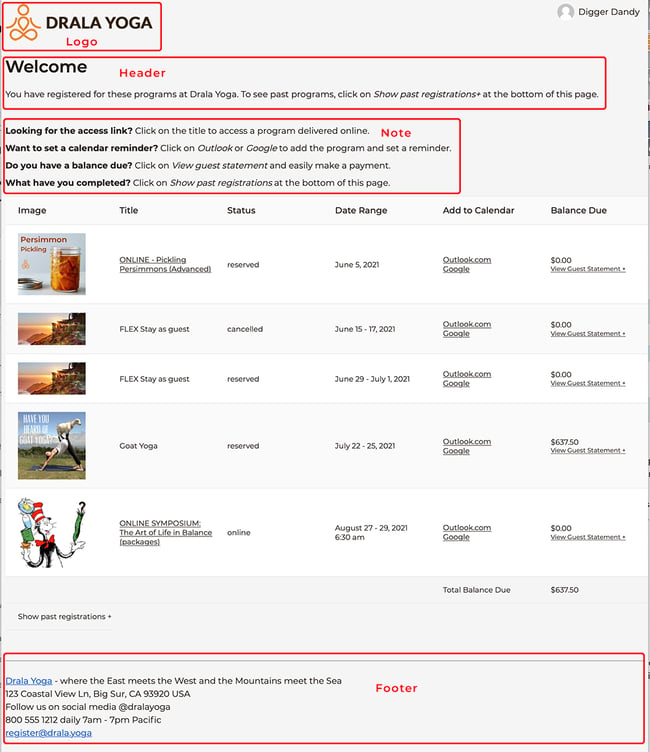
Link to programs delivered online
For programs delivered online, Retreat Guru will automatically link the program title displayed in the portal to the landing page (for Event Hosted Online) or the course page (for Course Hosted Online).
Date range
For programs delivered online that are configured as ongoing-dateless (for example, for pre-recorded content available on-demand) the registration date will be shown.
For programs delivered online that are configured as fixed-date (for example, an Event Hosted Online at 6:30 AM August 27, 2021) the program start date and event start time will be shown.
View a participant's portal
As a Retreat Guru software admin user, you may view the participant portal for a person in your database.
Go to People from the main left-hand navigation bar. In Screen Options (button in the upper right of the window), check the box next to Portal.
Click on View Portal +
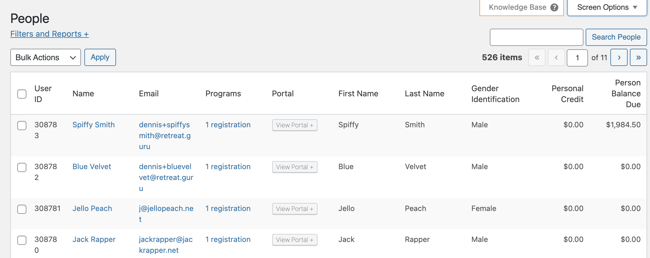
Email template code
You may include an email template code in emails sent from Retreat Guru.
For example, you may wish to include a link to the participant's portal in the initial registration confirmation email, and also in one or more pre-arrival emails.
Configure the text that will appear in the email (to be shown in place of the template code) at Settings > Email > Email template codes options > Participant portal page link.

When configuring an email, use the template code {{participant_portal_link}}.
For example, if the Participant Portal Page Link is configured as Drala Yoga registrations portal the email that the participant receives will include the link as shown below.

Add to calendar
When a participant follows their unique link to view their portal they will have the option to add a program or event to their personal Outlook or Google calendar.
For example, a participant is registered for a program called ONLINE - Loving You, Loving Yoga. When viewing their portal, they can click on Add to calendar - Google, to create the calendar event shown below.
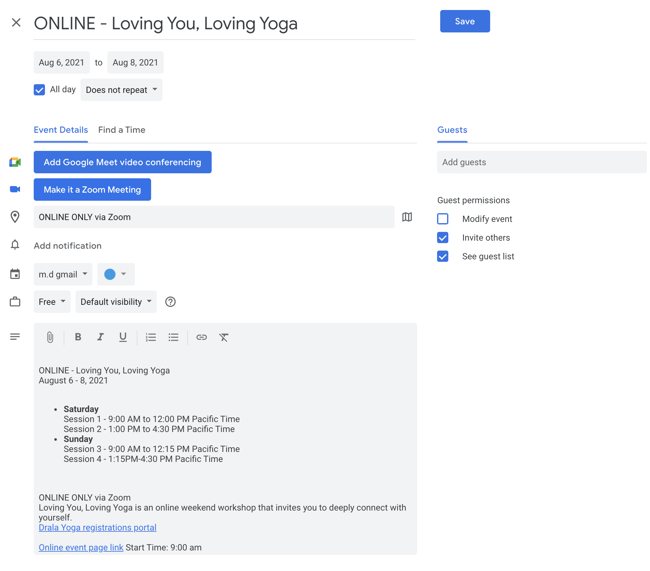
In this example, the program is configured as an Event Hosted Online so the calendar invite includes a link to the landing page for that online content.
A link is also included that the participant may follow to view their portal. In the example above, this is Drala Yoga registrations portal.
The calendar invite includes the text from Programs > (choose a program to edit) > Information > Program Information > Time and Date Details.
The calendar invite includes the text from Programs > (choose a program to edit) > Information > Program Information > More Program Details > Listing Blurb Excerpt. If no listing blurb expert has been configured, the first few lines of the program description will be used.
Set reminders
The participant may use other features of their calendar application, like notifications and reminders. In the example below, the participant is using Google calendar. They have added a notification 1 day before the event at 10:00 AM.
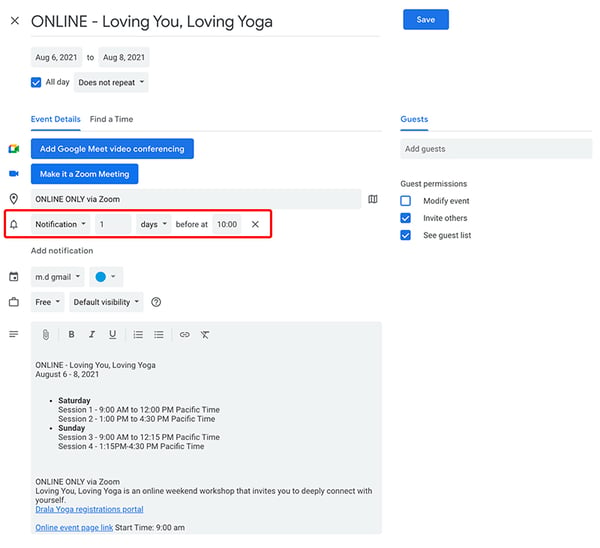
![]() Mark your calendars, arrive on time! We love to support you to do what you do best - delivering programs that impact lives. If you have questions or comments, contact your friendly support guru.
Mark your calendars, arrive on time! We love to support you to do what you do best - delivering programs that impact lives. If you have questions or comments, contact your friendly support guru.