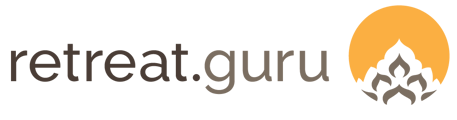Manage admin user accounts and role permissions
If your Retreat Guru software has been updated to include the new Settings UI page, you can access Team Members on the new Settings and Features page.
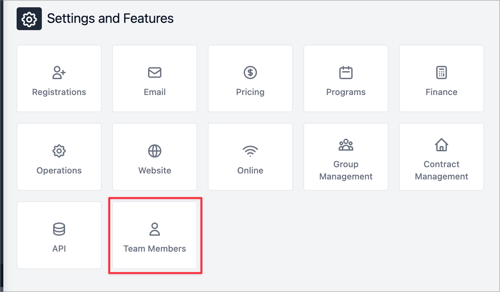
By default, only admin users assigned to the Registrar role can access the Team Member feature. If you wish to provide access for a custom role, please contact support.
The Team Members page lists admin user accounts for your site.
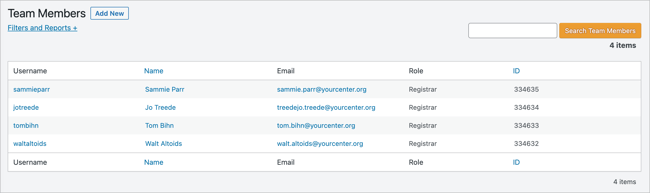
You can edit team members by clicking on their username.
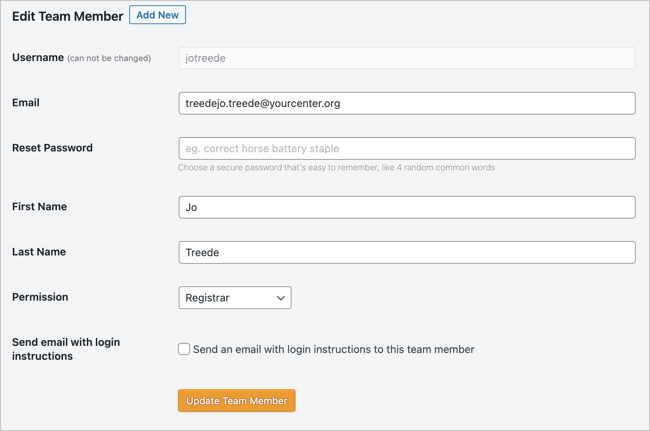
You can change the email, reset the password, and change the display name for the team member. The username cannot be changed.
You can also change their assigned Role by selecting from the Permission drop-down menu.
If you wish to send an email to the admin user with instructions, check the box by Send an email with login instructions to this team member.
Add New Team Member
You can add new team members by clicking Add New at the top of the Team Members page.
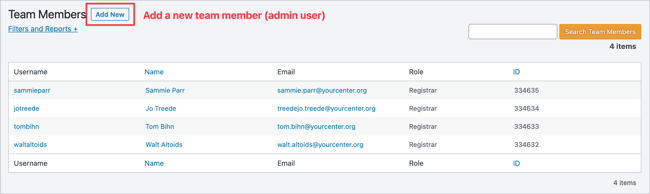
Enter the team member's desired login credentials, permission level, and first and last name.
If you leave the password blank, a random password will be automatically generated and sent to the team member in the email when the new team member is added.
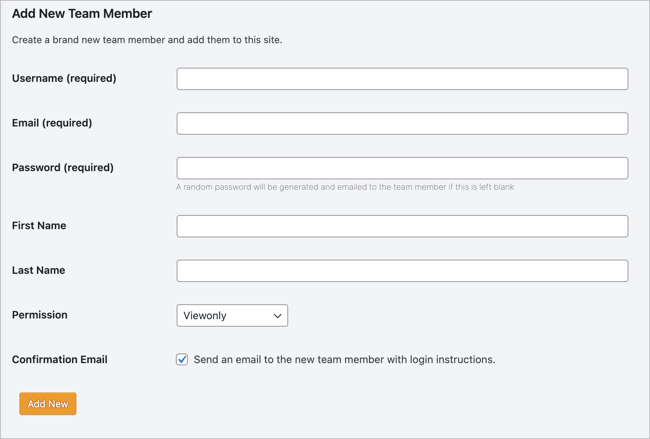
![]() As part of your team at Retreat Guru, we've got your back! If you have questions or comments about this article or suggestions of how we can improve please contact your friendly neighbourhood support guru.
As part of your team at Retreat Guru, we've got your back! If you have questions or comments about this article or suggestions of how we can improve please contact your friendly neighbourhood support guru.