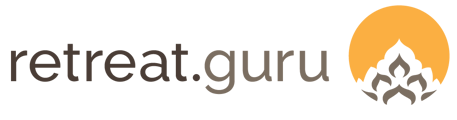Export report view as a CSV file for external use
Exporting data from Retreat Guru is easy for admin users with export privileges!
You may export from many views - Registrations, Transactions, People, and more. At the bottom of those pages, you will find two export options.

Export Results - will download the current view (visible columns as selected in Screen Options or the Saved Report configuration) as a csv file.
Export Results (with all columns) - will download all columns as a csv file, not just the columns currently visible in the view.
Creating a custom view
Before clicking the Export Results option, you may choose the columns you wish to include in the view using Screen Options (upper right of the page). You can also use Filters to narrow the scope of the data that will be included.
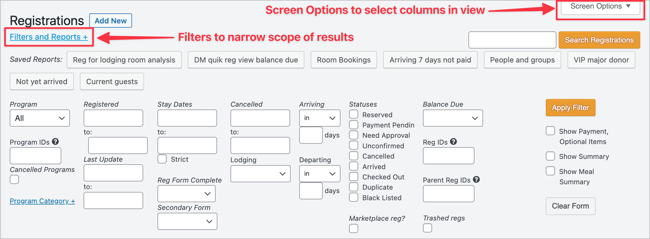
Once you configure the Screen Options and Filters to create your custom view, you may Save the filter as a report. This is especially helpful for custom views that you frequently reference.

Your Saved Views will appear as buttons at the top of the page. Here's an example of Saved Views/Reports in the Registration view.

NOTE: If you wish to include the results of custom questions, for example, a custom Registration question, in the results, be sure to check the box next to Edit Question > Display > Reporting > Registrations view.
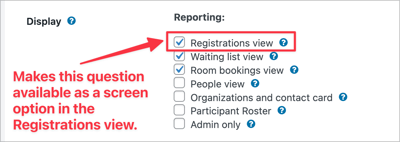
Happy reporting and exporting!
![]() We'd love to hear from you. Did you find this article helpful? Are you aware of any additional information we should add? Would you like to suggest a topic for another article? If so, please contact your friendly support guru.
We'd love to hear from you. Did you find this article helpful? Are you aware of any additional information we should add? Would you like to suggest a topic for another article? If so, please contact your friendly support guru.