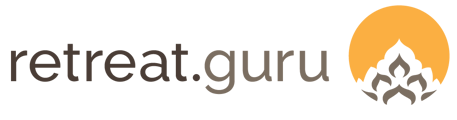Accept donations via the online registration form.
Last Updated: February 2025
Overview
The donations feature provides participants and guests with another opportunity to support your good work. The donation option is seamlessly integrated with the online registration process and offers single payment convenience for those registering and donating. It's a win-win!
Configure global settings
Go to Settings > Registration > Donation in registrations.

For the Deposits setting, choose Collect full donation at registration to charge the full amount of the donation at the time of registration.
- For example: the program Introduction to Meditation is configured with a tuition of $2000, and a 25% deposit is required to complete the registration. While registering online for this program, Chris makes a $300 donation.
- If Collect full donation at registration is configured (globally), Chris' credit card will be charged $800 at the time of registration - the 25% of $2000 = $500 plus the $300 donation. The balance remaining due on Chris' registration will be $1500.
You may enter one or more donation types. On a program-by-program basis (explained later in this article) you will be able to choose which of these donations will appear on the online registration form for a given program.
Enter a Donation title and the (optional) description for each donation type you wish to configure.
Enable the donation option for a program
Go to Programs > (choose a program to Edit) > Pricing > Donation Options.
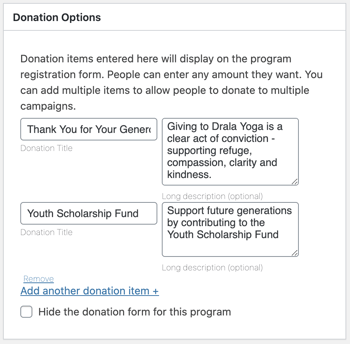
The donation types that you configured globally will appear in this section.
If you do not want the donation option to appear on the online registration form for this program, check the box next to Hide the donation form for this program.
You may remove one or more of these donation types manually for this program by clicking Remove or by over-writing the Donation Title and/or Description. Any changes made in the Donation Options section of this program will affect only this program.
You may also Add another donation item. This added donation type will appear only on this program.
The online registration form
The image below shows a portion of the online registration form associated with a program that has two donation types enabled.
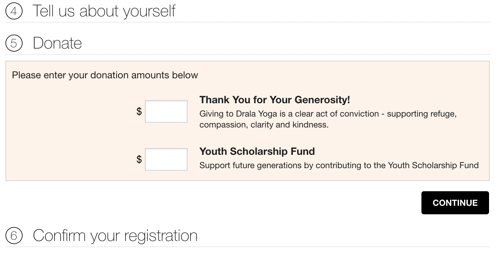
The guest statement
Donations made during the online registration will appear on the Edit Registration view and on the guest statement. A sample guest statement is shown below.
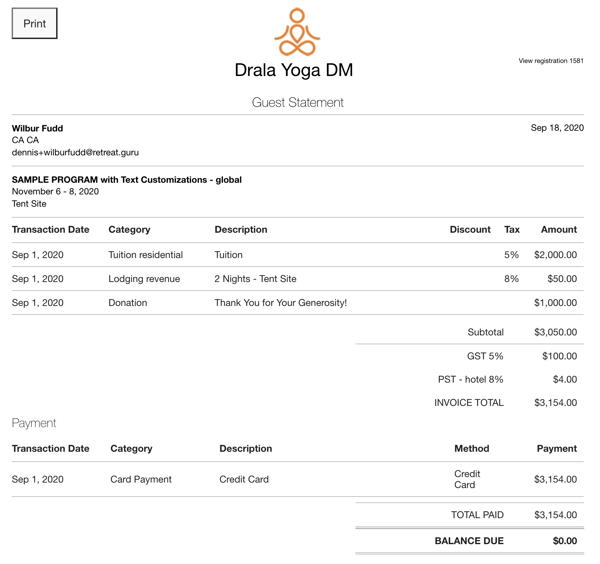
Reporting
You have multiple options to report on donations.
Transactions
Go to Transactions and filter the view by transaction category, date, program, program category, or other options to yield the desired report.
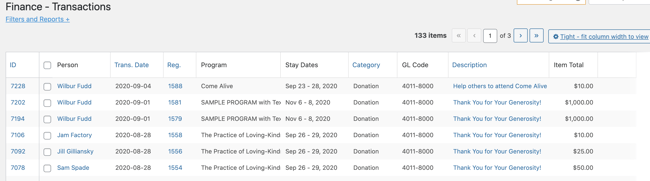
Accounting Report
The Accounting Report is available only with certain software subscription plans. Not sure if your center qualifies? Ask your friendly support guru.
See Accounting Report for more information.
![]() We love to support you to do what you do best - delivering programs that impact lives. If you have questions or comments, contact your friendly support guru.
We love to support you to do what you do best - delivering programs that impact lives. If you have questions or comments, contact your friendly support guru.