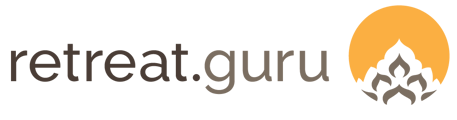Configure fixed and percentage discounts, early bird pricing, and promotional codes.
Last Updated: February 2025
Overview
A discount is a special transaction type that reduces the registration balance due. Discounts can be configured so that they are automatically applied to eligible registrations, as a code entered by the guest when they register online, or as a manual entry by your registrars.
Highlights
This article covers the following:
- Fixed or percentage - types of discounts
- Multiple discounts - how they are applied
- Configure discount codes - and enable for programs
- Discount code entry - by the guest
- Discount code entry - by registrar
- Exclude transaction categories - from percentage discount
- Discount preferences - behavior of discount codes and early bird
- Reporting - Registrations, Transactions, Accounting Report
Fixed or percentage
Two types of discounts may be configured - fixed and percentage.
A fixed discount is a dollar amount that is applied to reduce the registration balance due.
- For example: Consider a registration that includes transactions of $1000 for tuition, $500 for lodging, and $500 for meals - a registration total of $2000.
- If a fixed discount of $200 is applied, the new registration total will be $1800.
- The fixed discount will be listed on the guest statement as a separate transaction line item.
A percentage discount also reduces the registration balance due, but it is applied to each eligible transaction on the guest statement - it does not appear as a separate line item.
- For example: Consider a registration that includes transactions of $1000 for tuition, $100 for lodging, and $300 for meals - a registration total of $1400.
- Let's assume that you have configured the transaction categories for tuition, lodging, and meals to be eligible for percentage discounts. (We'll talk about eligible transaction categories later in this article.)
- If an early bird percentage discount of 10% was applied, the guest statement will show a 10% discount for each line item, and a registration total of $1400 - $140 = $1260. Taxes are calculated on the discounted amounts to yield a $1325.70 invoice total.
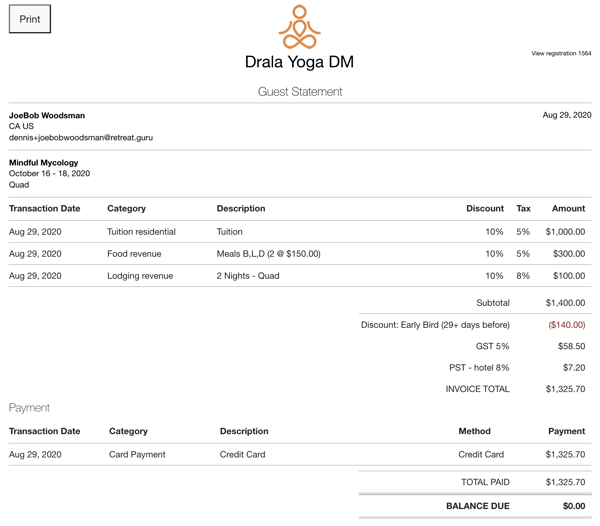
If this person is also eligible for the local resident $100 fixed amount discount, the fixed discount will be applied to the total after the percentage discount is applied.
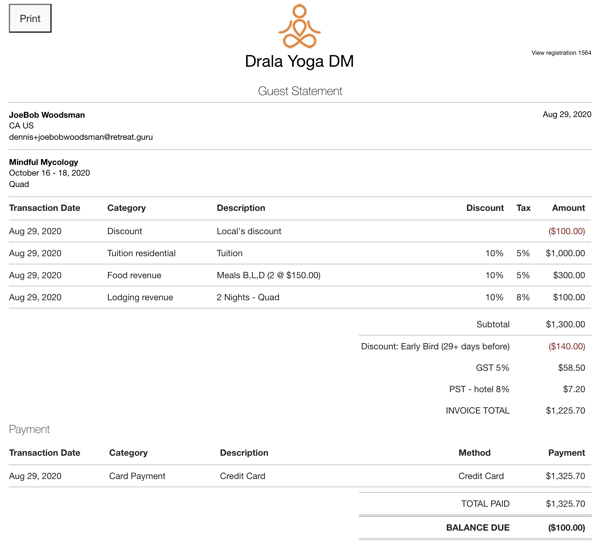
On the guest statement shown above, the registration total before discount is $1400. The 10% early bird is calculated first, to yield a discount of $140. Then, the $100 fixed discount and taxes are applied to yield an invoice total of $1225.70.
Multiple discounts
One fixed and one percentage discount
If a guest's registration is eligible for a percentage discount, and a fixed discount is also applied, the percentage discount will be calculated before the fixed discount is applied. See the previous section for an example.
Two percentage discounts
If a guest's registration is eligible for two percentage discounts, only the larger percentage discount will be applied.
- For example: If you offer a 20% early bird discount and a 10% locals discount, a registering guest will not be offered 30% off. Only the larger of the percentage discounts, the 20% early bird, will be applied to the registration.
Two fixed discounts
If a guest's registration is eligible for two fixed dollar amount discounts, both fixed dollar amount discounts will be applied.
- For example: A guest is eligible for your $50 early bird discount and during online registration, the guest enters the discount code SENIOR that you created as a $100 discount. A total of $150 in fixed discounts will appear on the guest statement - the $50 early bird plus the $100 SENIOR discount.
Configure discount codes
Add or edit discount codes at Settings > Pricing > Discount Codes.

In the image above, the SENIOR65 code is configured as a $200 fixed-amount discount, and the STUDENT code is a 10 percent discount.
You can configure the scope of a discount code to be All programs or Set per program. If set to All programs, the discount code will be valid for every active program.
- In our example: The SENIOR65 and STUDENT discount codes are Set per program. This means you can decide on a program-by-program basis whether these discounts will be accepted for that program.
When configuring a discount code, you can set the maximum quantity available. Once this maximum quantity is reached, the discount code will no longer be valid. This maximum quantity is system-wide - the total number of registrations that applied this code across all programs.
You can set the registration date range during which the code will be active. If a guest registers outside of this range, the discount code will not be accepted.
Enable discount codes for a program
To allow discount codes to be entered on the registration form for a program, go to:
Edit Program > Pricing > Discount Codes and check the box next to Allow discount codes to be used on this program.
You may choose which discount codes you wish to make available for this program.

Discount code entry by the guest
When discount codes are enabled for a program, a discount code input box will appear in the Payment section of the registration form.

Discount code entry/edit by a registrar
Quick add registration form
When discount codes are enabled for a program, a discount code input box will appear on the Quick Add Reg form. The Registrar may enter a discount code.

Edit registration page
When discount codes are enabled for a program, a discount code input box will appear on the Edit Registration view.

Limitations on manual entry of a discount code by Registrar
A Discount code manually entered by a Registrar in the Edit Registration view will only increment the quantity used field shown in:
Settings > Pricing > Discount Codes.
- No automatic effect on transactions - a Registrar entered/edited discount code in the Edit Registration view will NOT automatically be applied to transactions on this registration - you must manually update transactions as needed.
- No validation - no checks will be made on a manual entry by a Registrar in the Edit Registration view. The date range, eligibility, and other constraints configured in Settings will be ignored.
Exclude transaction categories from percentage discounts
You may exclude one or more Transaction Categories from having percentage discounts applied at:
Settings > Pricing > Discount Exclusion.

These exclusions apply only to percentage discounts - fixed dollar amount discounts are not affected by these exclusions.
Please note: This feature is only offered for some software plans. Contact support@retreat.guru if you are curious about this!
Discount preferences
You may configure certain behaviors for Discount Codes and Early Bird Discounts. Go to:
Settings > Pricing > Discount Codes

Discount Codes
- Limit to One - if a fixed amount discount code is entered, it will be applied only once.
- For example: Multi-person registration is enabled and I register for myself and my partner on the same online registration form. As the registering person, I enter the SENIOR65 discount code that offers $100 off. Only one person (me) will receive the SENIOR65 discount - my partner will not. The behavior of percentage discounts is not affected by this setting.
- Per Guest - if a fixed amount discount code is entered, it will be applied for each guest being registered.
- For example: Multi-person registration is enabled and I register for myself and my partner on the same online registration form. As the registering person, I enter the SENIOR65 discount code that offers $100 off. The $100 off will apply to me and my partner - we will both receive $100 off. The behavior of percentage discounts is not affected by this setting
Early Bird Discounts
Settings > Pricing > Early bird pricing

- Limit to One - if the early bird discount is configured as a $100 fixed amount discount, it will be applied only once.
- For example: Multi-person registration is enabled and I register for myself and my partner on the same online registration form. Only one person (me) will receive the $100 SENIOR65 fixed amount discount - my partner will not. The behavior of percentage discounts is not affected by this setting.
- Per Guest - if the early bird discount is configured as a $100 fixed amount discount, it will be applied for each guest being registered.
- For example: Multi-person registration is enabled and I register for myself and my partner on the same online registration form. The $100 off will apply to both me and my partner - we will both receive $100 off. The behavior of percentage discounts is not affected by this setting.
- Legacy - the default behavior for fixed-amount discounts varies depending upon the Pricing Method configured for the program. (This setting is provided for centers that established early bird discounts before the update of this feature - those that wish to continue the previous feature behavior).
- Simple pricing: one fixed amount discount per guest.
- Shared-style lodging: one fixed amount discount per guest.
- Hotel-style lodging: one fixed amount discount per room.
Reporting on discounts
Registrations view
In the Registrations view, check the box in Screen Options next to Discount code.
In the Filters and Reports section of the Registrations view, enter a discount code in the Discount code filter box.
- For example: If you wish to report the use of the SENIOR65 discount code, enter SENIOR65 in the Discount code filter box.
Alternatively, you may enter the word ANY in the Discount code filter box to report on the use of any discount code or enter EMPTY to view only registrations that do not have a discount code applied.
Export Results to download this view as a CSV file for external analysis in Microsoft Excel or Google Sheets.
Transactions view
To see discount transactions in the Transactions view, check the applicable Transaction Categories in Filters and Reports. For example, the Transaction Category Discount. In Screen Options, check the box next to Discount.
The resulting view will show the discount amounts in the Discount column and identify the discount code (for fixed discounts only) in the Description column.
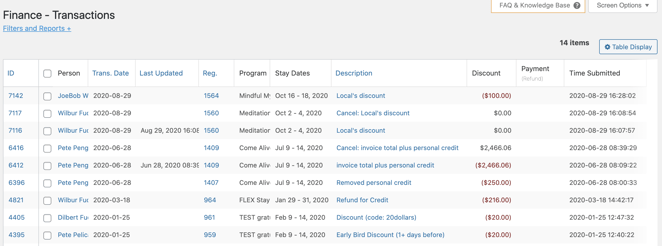
Export Results to download this view as a CSV file for external analysis in Microsoft Word or Google Sheets.
Transactions view summary
In the Transactions view, enable Show Totals & Summary in Filters and Reports to view discount totals. The discounts shown in this summary include early bird.
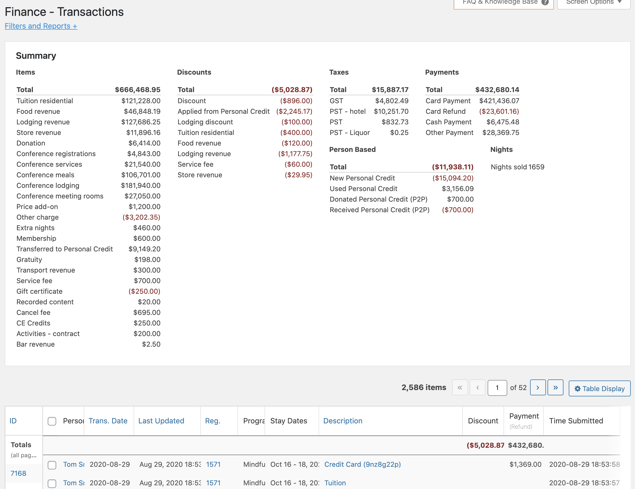
Accounting Report
The Accounting Report is available as part of an advanced features package available for Premium and Enterprise subscription plans. For more information on the Accounting Report, please use the chat bubble on this page or contact your friendly support guru.
Discounts
The Accounting Report includes a section for Discounts.
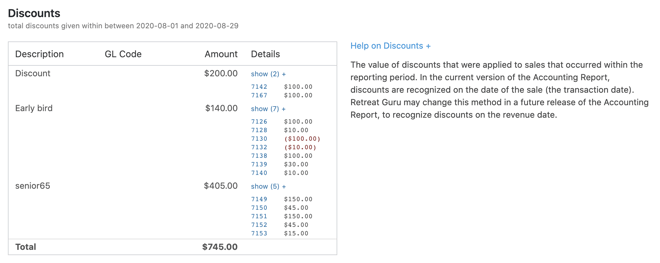
On the Accounting Report, Discounts section, you may click on any transaction ID (like 7142 or 7167 in the image above) to view the details for that transaction.
Sales
Fixed-amount discount codes are also included in the Sales section of the Accounting Report.
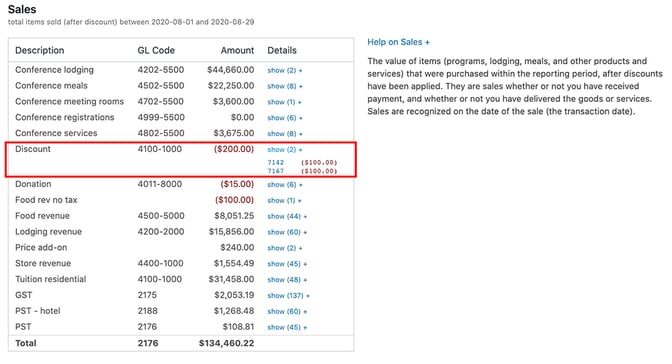
Realized Revenue
When the sales are realized, the associated discounts will appear with those sales in the Realized Revenue section of the Accounting Report.
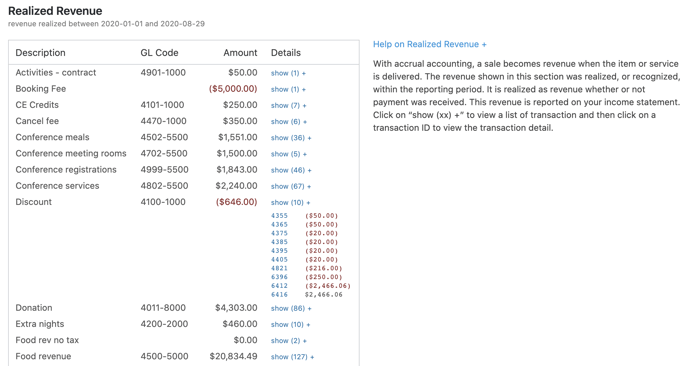
![]() We'd love to hear from you. Did you find this article helpful? Are you aware of any additional information we should add? Would you like to suggest a topic for another article? If so, please contact your friendly support guru.
We'd love to hear from you. Did you find this article helpful? Are you aware of any additional information we should add? Would you like to suggest a topic for another article? If so, please contact your friendly support guru.