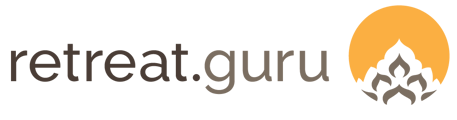Programs with no overnight stay.
Updated May 27, 2025
A Day Event is a program that does not require an overnight stay. A guest arrives and departs on the same day - no lodging options are offered.
When the Day Event feature is enabled, a Day program only checkbox appears on the Information tab of the Add/Edit Program page.
A Day Event can only be configured for Package and Fixed date program types. This option does not apply to Flexible Dates or Anytime program types.
The Package program type may use a Flexible start date or Fixed start dates - the Day Event feature supports both date options.

When the Day program only checkbox is selected, several configuration options are automatically adjusted to accommodate a day event. Notably, the Departure (check-out) date is hidden, as both arrival and departure occur on the same day.
Configure daily max capacity
To configure the daily maximum capacity, select Simple, multiple pricing method on the Add/Edit Program page > Pricing tab.
Set the price and the daily maximum number of spots available.

To override the maximum number of spots for a specific day, click on Customize Daily Capacity (see image above) to view the Booking Calendar.

Click on the daily max capacity number on a specific date to change the maximum capacity for that day. For example, click on the "2", the daily capacity for Friday, March 21st. In the pop-up, enter “4” to override that day’s capacity, increasing it from 2 to 4. Then click Save.

The capacity for fixed-date day events does not show on the Booking Calendar. Capacity for these programs is managed on the Edit Program > Pricing tab.
View the Booking Calendar
The Booking Calendar usually displays registrations by Lodging Type. Since Day Event registrations are not associated with a Lodging Type, registrations for Day Events are organized by Program and Price Option.

Drag-and-drop is not supported in the Day Program section of the Booking Calendar.
You may also view Rooms > Booking Calendar from the main menu. Click on Filters and Reports, and check the box for Day Programs - view only.

Registration form for Day Events
For day events, the Departure (check-out) date is hidden on the registration form.

Day events in the Registrations view
The Registrations view shows day events with a single stay date.

Day event Edit Registration page
For day events, the Edit Registration page shows a single stay date.

Day Events and the Meal Report
If a Day Event includes meals, and you want those meals to appear on the Meal Report, go to Edit Program > Registration > Advanced Options to enable Meals and configure the appropriate meals (breakfast, lunch, dinner).

![]() Wow, it’s been quite a day ... event!
Wow, it’s been quite a day ... event!
We'd love to hear from you. Did you find this article helpful? Are you aware of any additional information we should add? Would you like to suggest a topic for another article? If so, please contact your friendly support guru.