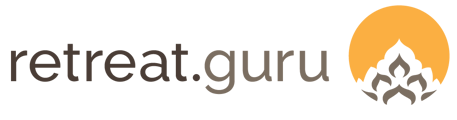Share program and event details with your team organized by functional area - registration, operations, front desk, housekeeping, kitchen, accounting, audiovisual, and more.
Last Updated: January 2025
A Banquet Event Order (BEO) is most often associated with a rental client event, but it can also help your teams prepare for and deliver in-house retreats and programs.
It’s a great internal team communications tool!
In this article, we will refer to a fictitious center named Drala Yoga.
Here’s what we will cover:
- A sample BEO
- BEO editor
- Template codes
- Program codes
- Program notes
- Rental codes
- View a BEO
See also, Rentals, Configure a New Program, and Program Notes.
A sample BEO
Our conferences manager created a Banquet Event Order (BEO) for A Like Totally Excellent Event that is being hosted at Drala Yoga 10-12 September.
The printed PDF version of this document is shown below.
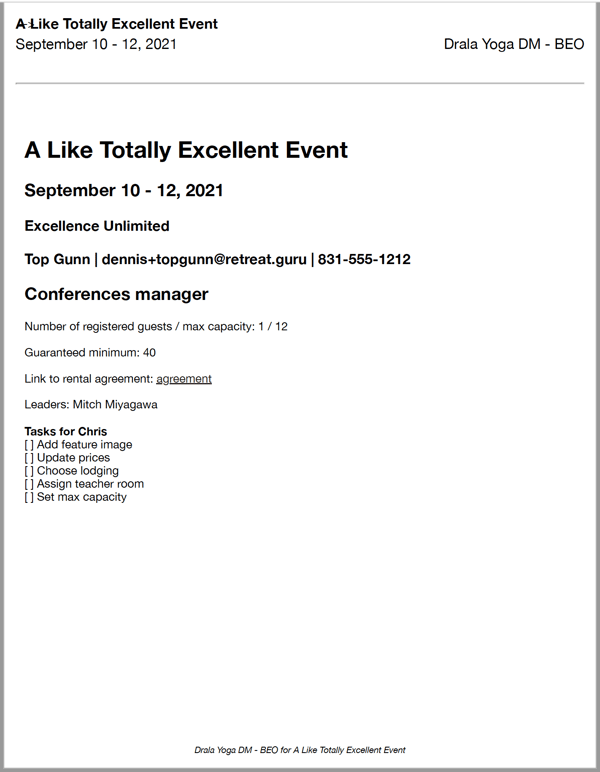
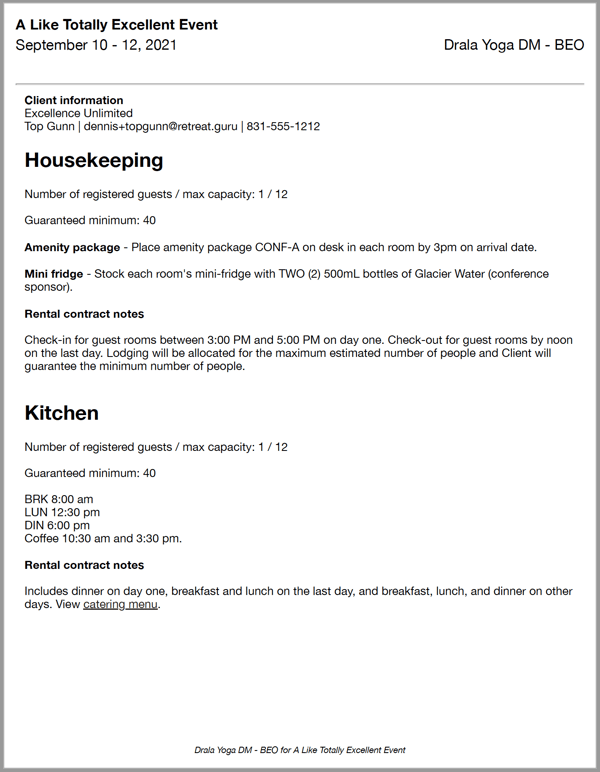
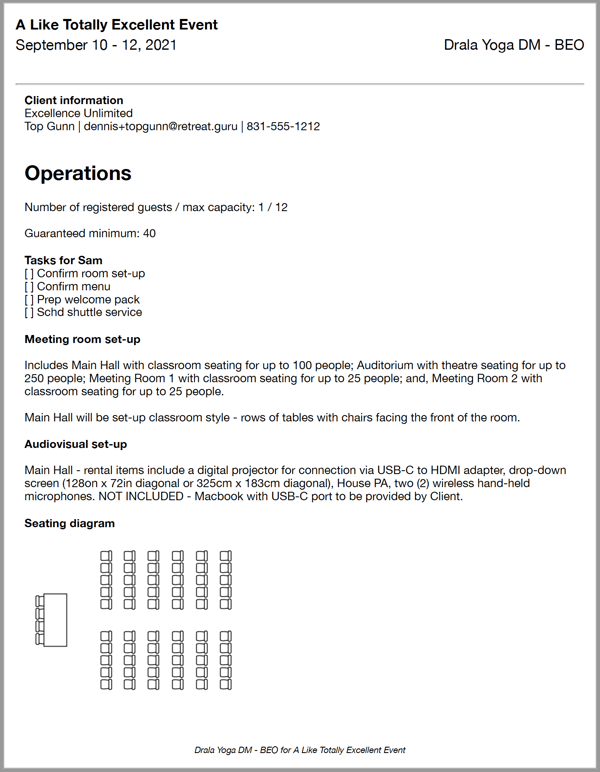
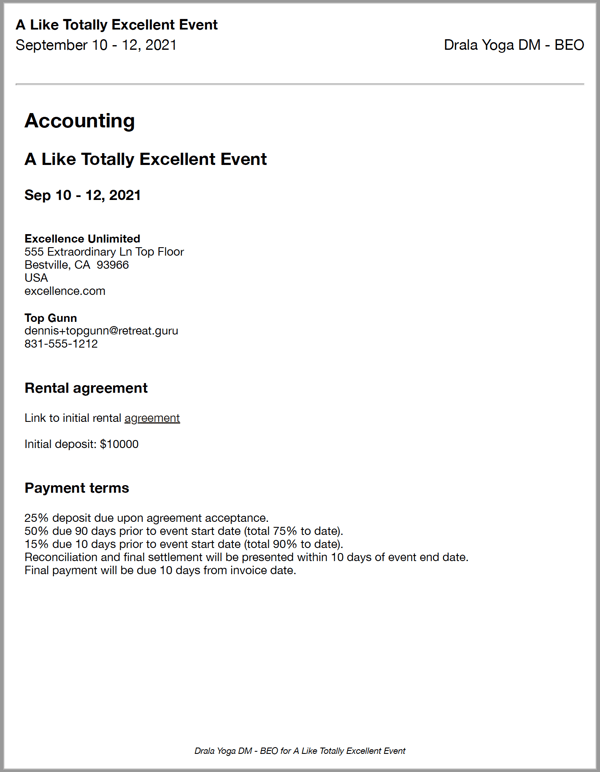
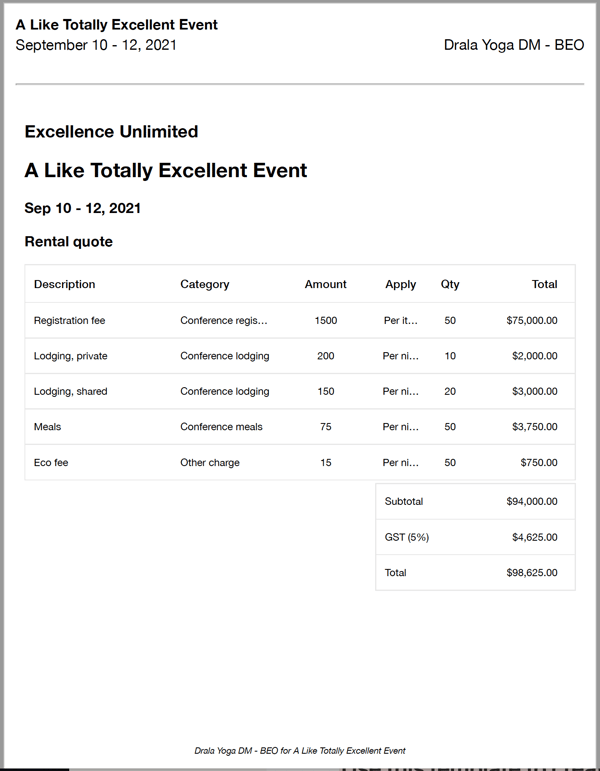
That's just a sample. In the next section, we'll show you how to create a custom BEO for your center.
BEO Editor
The BEO is associated with a Program in Retreat Guru.
To create a BEO, go to Programs > (choose a program to edit) > BEO.

Adding content
Use the BEO drop-down to copy the BEO from another program and modify it as needed. Or, start from scratch by typing directly into the content area.
Use the formatting editor to apply a paragraph style, bold, italics, alignment, links, and more.
Use the Codes drop-down menus to insert Program Codes, Program Notes, and Rental Codes into the content area.
Template codes
Program codes
Information about the program from Programs > (choose a program to edit) > Information, like the name of the program, and start and end dates. Select these fields from the Program Codes drop-down. These are standard information fields within Retreat Guru and cannot be modified.
See also, Configure a New Program.
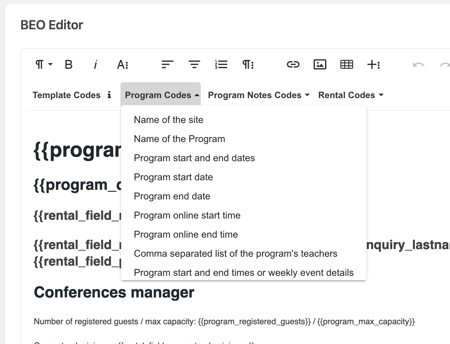
Program notes
Custom notes that you have configured globally at Reg Settings > Program > Note Categories can be selected from the Program Notes drop-down.
See also, Program Notes.
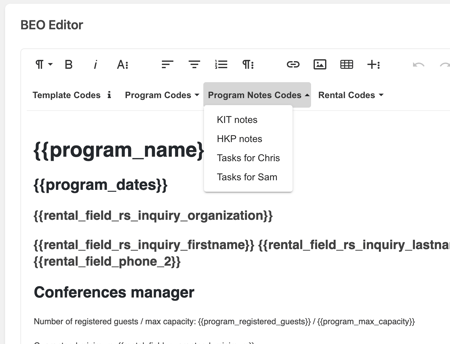
Rental codes
If this program is associated with a rental event (using Rentals v2 feature), template codes for custom rental inquiry form questions and admin-only rental notes can be selected from the Rental codes drop-down. These template codes will be replaced with information from the rental inquiry form and your admin-only rental notes when the BEO is viewed.
See also, Rentals,
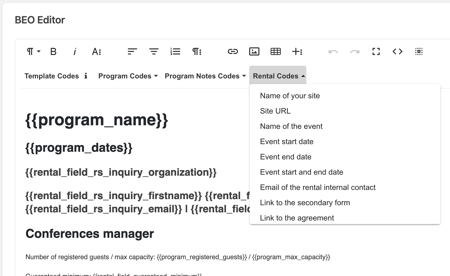
View a BEO
From the BEO Editor page,
- View - opens a PDF-like version of the document in a new browser tab. This view includes a PRINT button.
- Copy Link - copy the URL to the clipboard. Share this link with members of your team for easy access to a PDF-like view of the BEO.
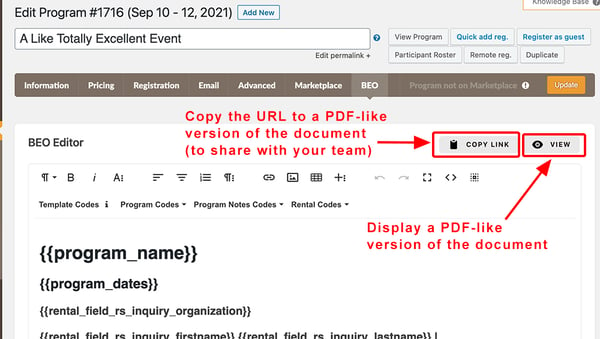
Here's a sample PDF-like printable view of the BEO.
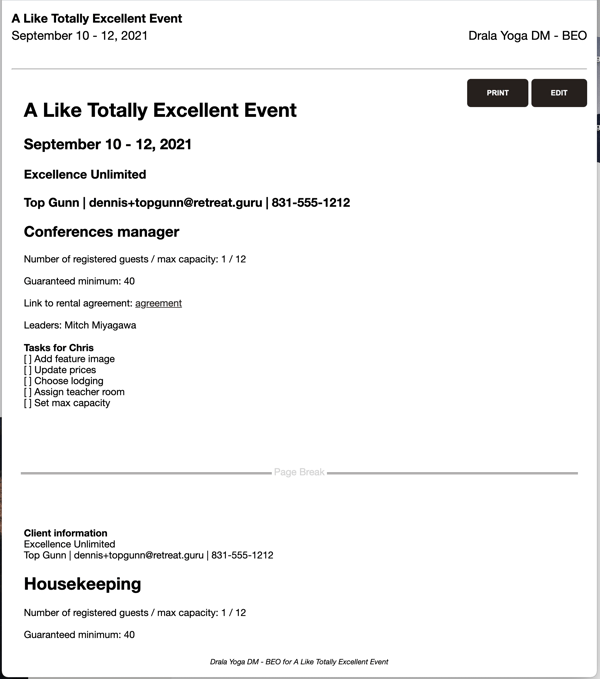
![]() To BEO, or not to BEO, that is the question. If you have any questions, comments, or suggestions for improvement, please contact your friendly support guru.
To BEO, or not to BEO, that is the question. If you have any questions, comments, or suggestions for improvement, please contact your friendly support guru.